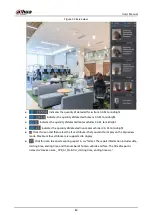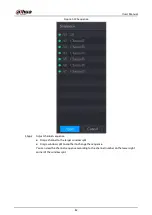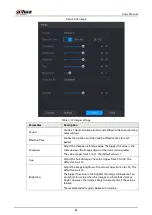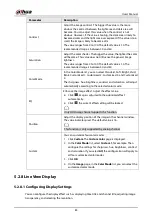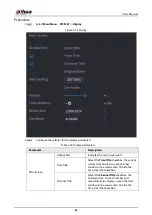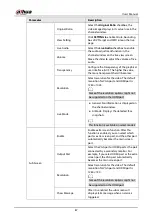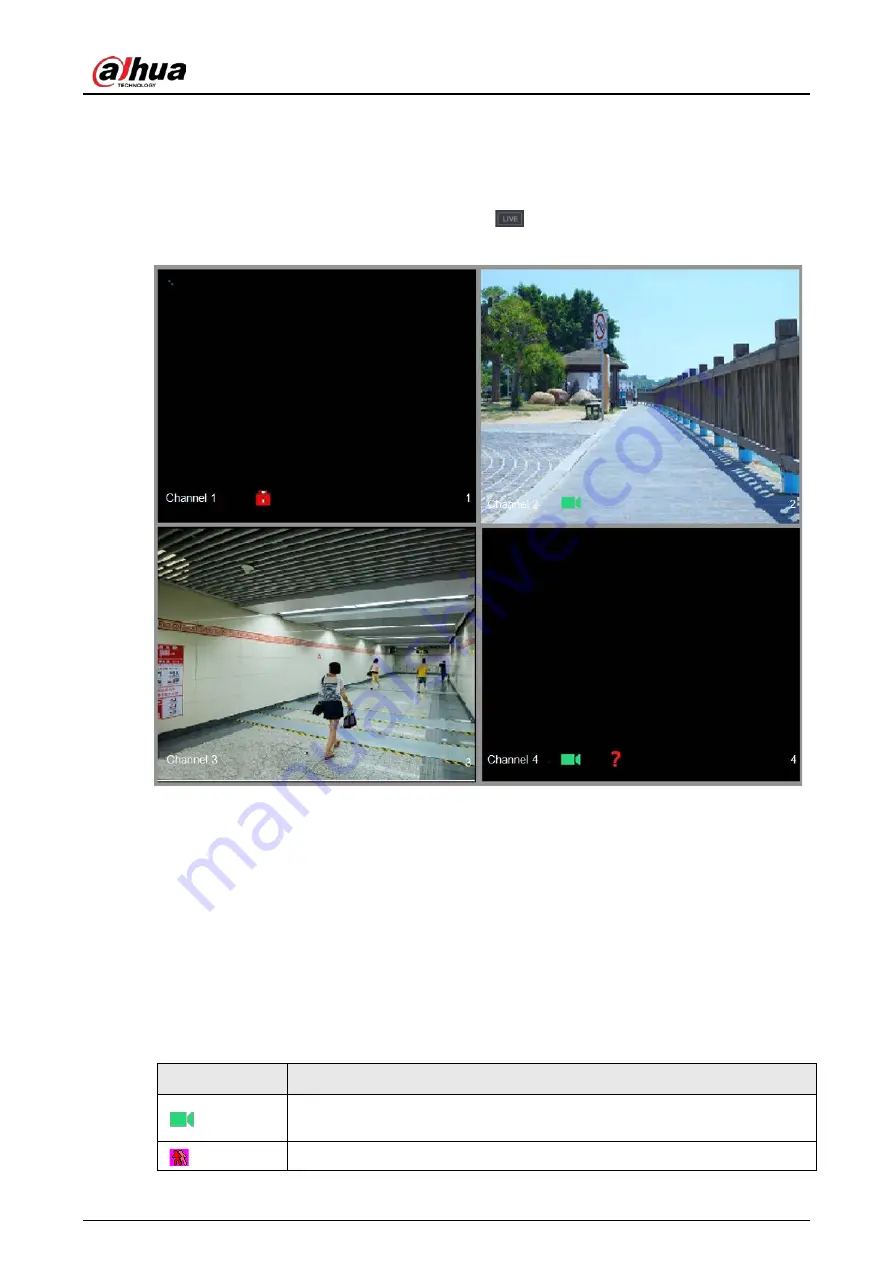
User's Manual
72
5.2 Live View
After you logged in the Device, the live view is displayed. The number of channels displayed
depends on your model.
To enter the live view screen from other pages, click
on the upper-right corner of the screen.
Figure 5-32 Live view
5.2.1 Live View Screen
You can view the live video from the connected cameras through each channel on the screen.
●
By default, the system time, channel name and channel number are displayed on each channel
window. This setting can be configured by selecting
Main Menu
>
CAMERA
>
Overlay
>
Overlay
.
●
The figure in the bottom right corner represents channel number. If the channel position is
changed or the channel name is modified, you can recognize the channel number by this figure
and then perform the operations such as record query and playback.
Table 5-11 Live view description
Icon
Function
Indicates recording status. This icon displays when the video is being
recorded.
This icon displays when the motion detection occurs in the scene.
Summary of Contents for DH-XVR Series
Page 1: ...AI Digital Video Recorder User s Manual ZHEJIANG DAHUA VISION TECHNOLOGY CO LTD V2 3 1...
Page 33: ...User s Manual 17 Figure 2 35 Fasten screws...
Page 110: ...User s Manual 94 Figure 5 50 Main menu...
Page 213: ...User s Manual 197 Figure 5 154 Smart search 4 Click the picture that you want to play back...
Page 218: ...User s Manual 202 Figure 5 160 Search results...
Page 307: ...User s Manual 291 Figure 5 263 Version 1 Figure 5 264 Version 2 Step 3 Click Apply...
Page 350: ...User s Manual 334 Figure 6 3 Legal information...
Page 378: ...User s Manual 362 Appendix Figure 7 7 Check neutral cable connection...
Page 384: ...User s Manual...