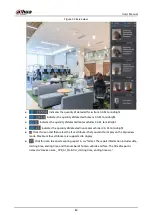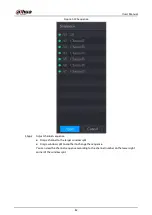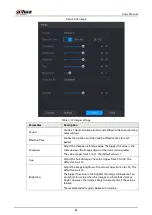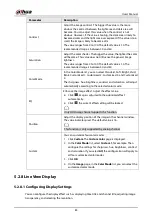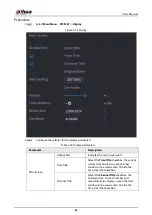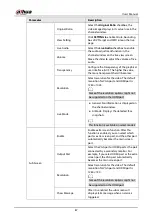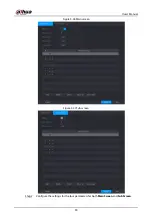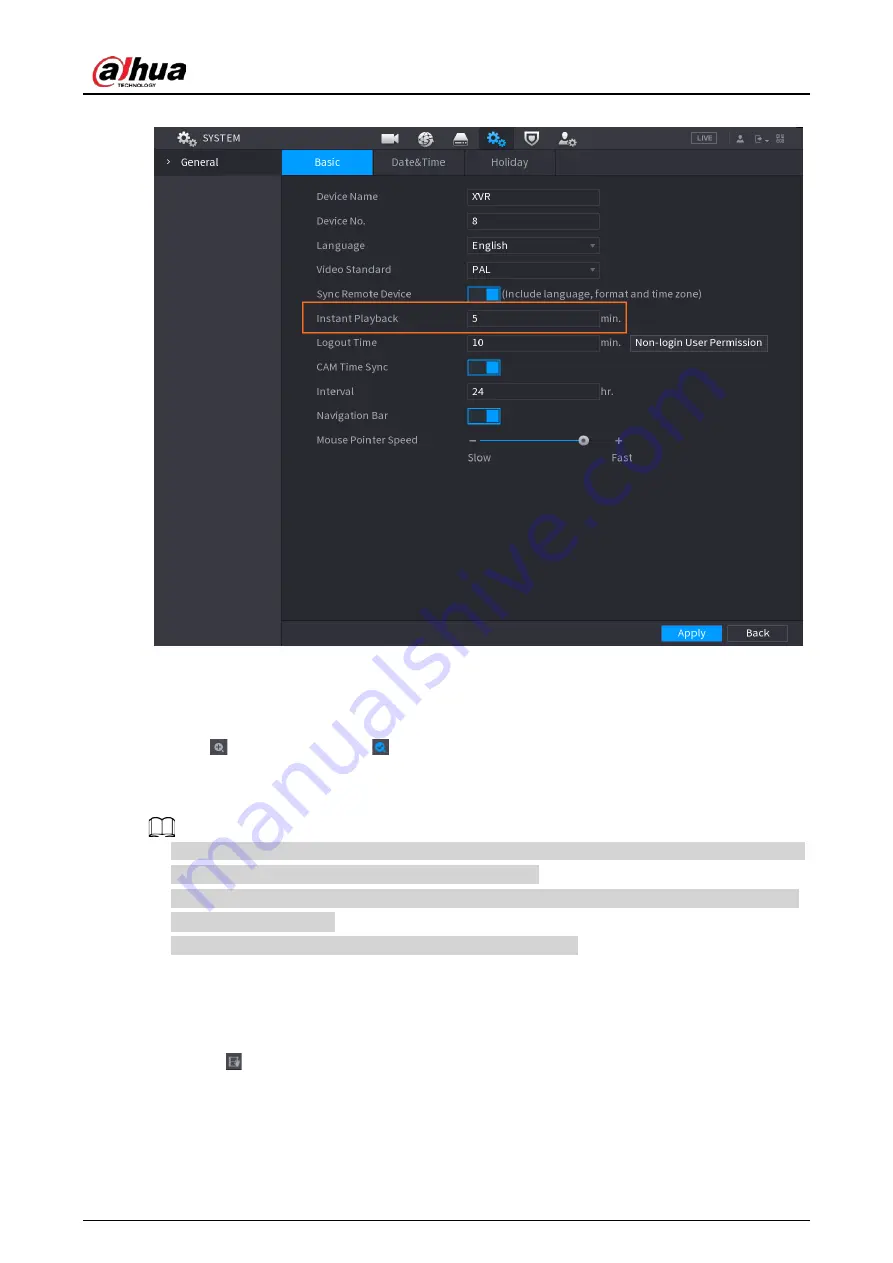
User's Manual
75
Figure 5-35 General
5.2.2.2 Digital Zoom
You can enlarge a specific area of the image to view the details by either of the following two ways.
●
Click
, the icon switches to
. Hold down the left mouse button to select the area you want
to enlarge. The area is enlarged after the left mouse button is released.
●
Point to the center that you want to enlarge, rotate the wheel button to enlarge the area.
●
For some models, when the image is enlarged in the first way described previously, the selected
area is zoomed proportionally according to the window.
●
When the image is in the enlarged status, you can drag the image toward any direction to view
the other enlarged areas.
●
Right-click on the enlarged image to return the original status.
5.2.2.3 Instant Record
You can record the video of any channel and save the clip into a USB storage device.
By clicking
, the recording is started. To stop recording, click this icon again. The clip is
automatically saved into the connected USB storage device.
Summary of Contents for DH-XVR Series
Page 1: ...AI Digital Video Recorder User s Manual ZHEJIANG DAHUA VISION TECHNOLOGY CO LTD V2 3 1...
Page 33: ...User s Manual 17 Figure 2 35 Fasten screws...
Page 110: ...User s Manual 94 Figure 5 50 Main menu...
Page 213: ...User s Manual 197 Figure 5 154 Smart search 4 Click the picture that you want to play back...
Page 218: ...User s Manual 202 Figure 5 160 Search results...
Page 307: ...User s Manual 291 Figure 5 263 Version 1 Figure 5 264 Version 2 Step 3 Click Apply...
Page 350: ...User s Manual 334 Figure 6 3 Legal information...
Page 378: ...User s Manual 362 Appendix Figure 7 7 Check neutral cable connection...
Page 384: ...User s Manual...