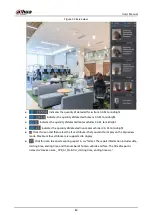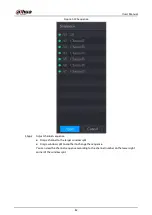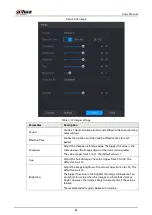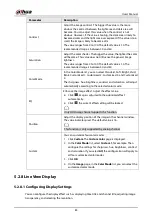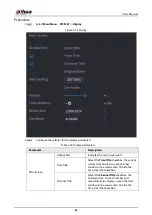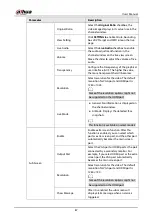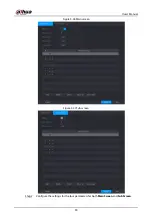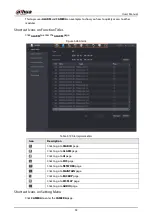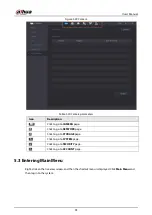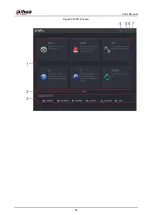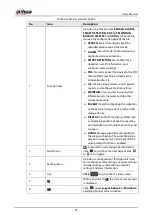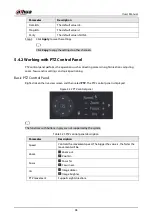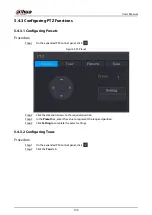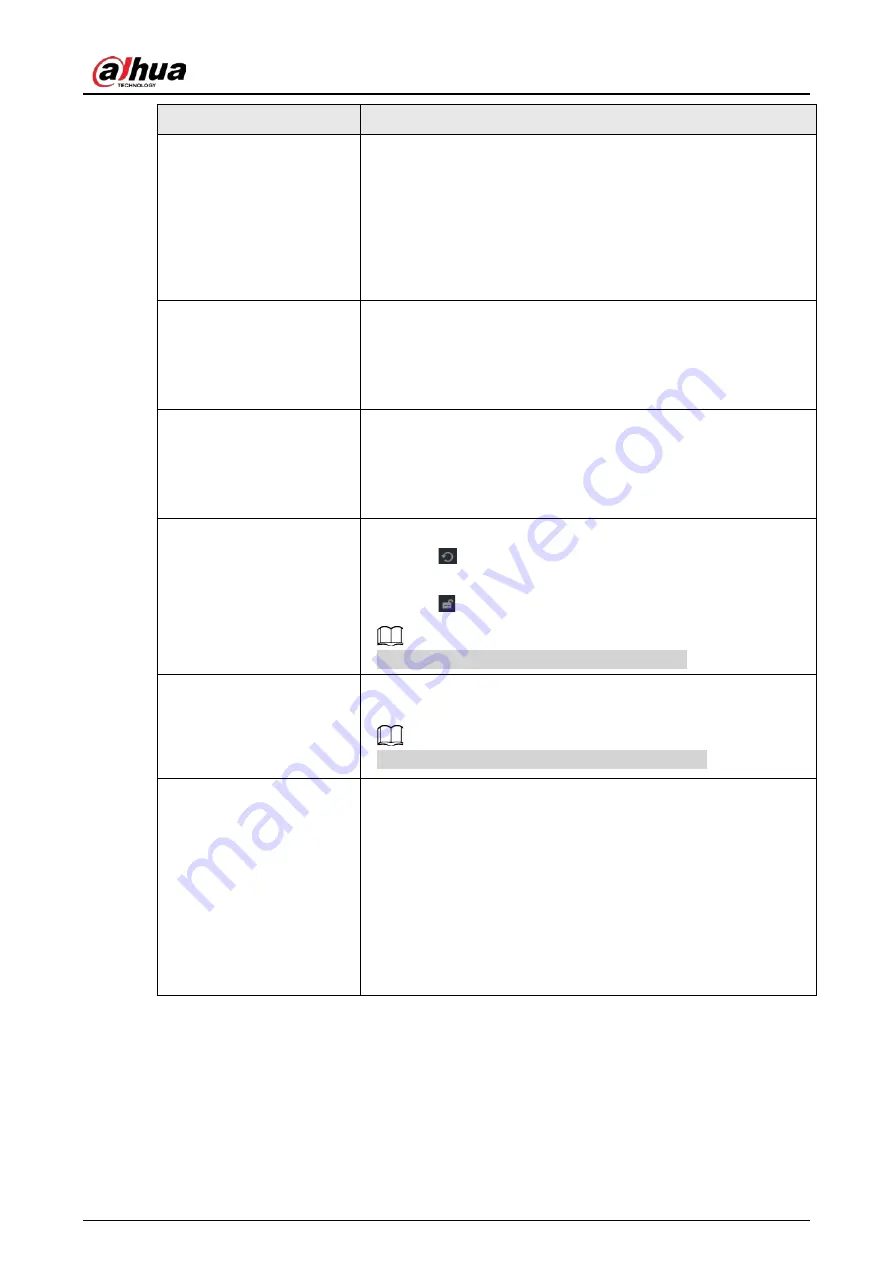
User's Manual
85
Parameter
Description
Contrast
Adjust the image contrast. The bigger the value is, the more
obvious the contrast between the light area and dark area will
become. You can adjust this value when the contrast is not
obvious. However, if the value is too big, the dark area is likely to
become darker and the light area over exposed. If the value is too
small, the image is likely to become dim.
The value ranges from 0 to 100. The default value is 50. The
recommended range is between 40 and 60.
Saturation
Adjust the color shades. The bigger the value, the lighter the color
will become. This value does not influence the general image
lightness.
The value ranges from 0 to 100. The default value is 50. The
recommended range is between 40 and 60.
Color Mode
In the Color Mode list, you can select Standard, Soft, Bright, Vivid,
Bank, Customized 1, Customized 2, Customized 3, and Customized
4.
The sharpness, hue, brightness, contrast and saturation will adjust
automatically according to the selected color mode.
EQ
Enhance the image effect. Adjust the effect value.
●
Click
, image is adjusted to the optimized effect
automatically.
●
Click
, the current effect setting will be locked.
Only HD analog channel supports this function.
Position
Adjust the display position of the image in the channel window.
The value indicates pixel. The default value is 16.
This function is only supported by analog channel.
Custom
You can customize four color modes.
1. Click
Custom
. The
Custom Color
page is displayed.
2. In the
Color Mode
list, select
Custom 1
, for example. Then
configure the settings for sharpness, hue, brightness, contrast
and saturation. If you select
All
, the configuration will apply to
all four customized color modes.
3. Click
OK
.
4. On the
Image
page, in the
Color Mode
list, you can select the
customized color mode.
5.2.8 Live View Display
5.2.8.1 Configuring Display Settings
You can configure the display effect such as displaying time title and channel title, adjusting image
transparency, and selecting the resolution.
Summary of Contents for DH-XVR Series
Page 1: ...AI Digital Video Recorder User s Manual ZHEJIANG DAHUA VISION TECHNOLOGY CO LTD V2 3 1...
Page 33: ...User s Manual 17 Figure 2 35 Fasten screws...
Page 110: ...User s Manual 94 Figure 5 50 Main menu...
Page 213: ...User s Manual 197 Figure 5 154 Smart search 4 Click the picture that you want to play back...
Page 218: ...User s Manual 202 Figure 5 160 Search results...
Page 307: ...User s Manual 291 Figure 5 263 Version 1 Figure 5 264 Version 2 Step 3 Click Apply...
Page 350: ...User s Manual 334 Figure 6 3 Legal information...
Page 378: ...User s Manual 362 Appendix Figure 7 7 Check neutral cable connection...
Page 384: ...User s Manual...