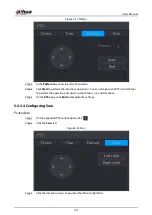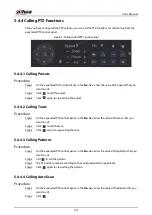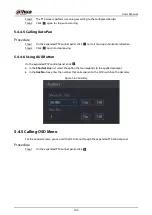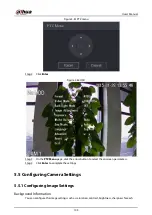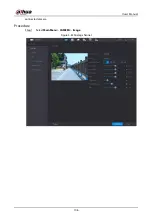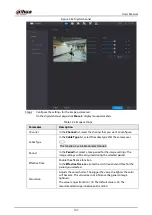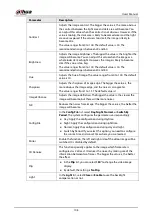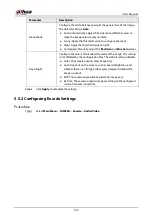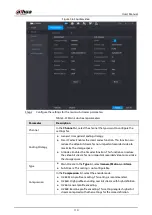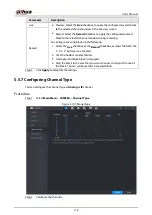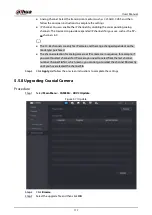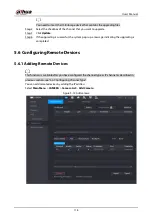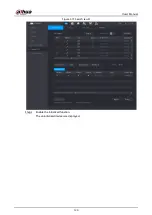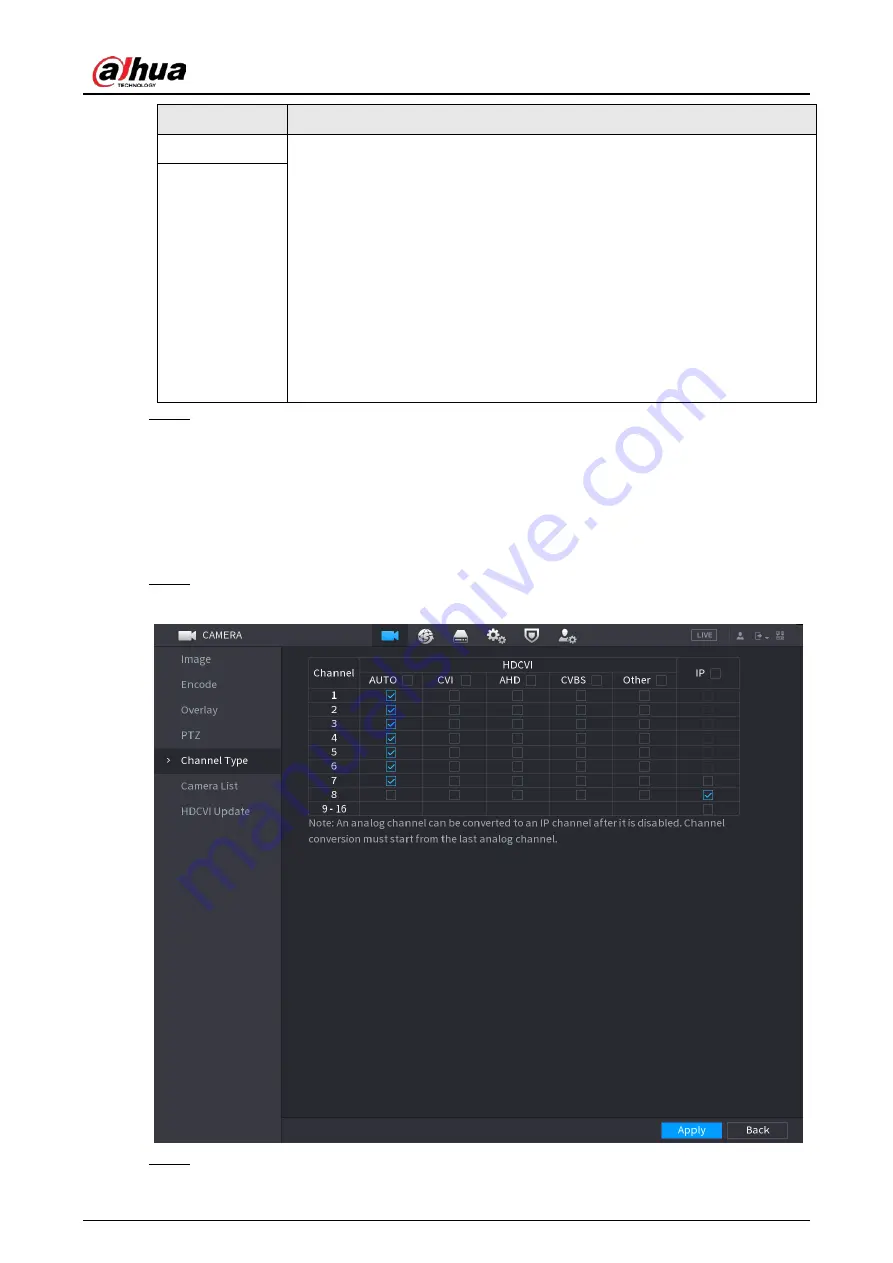
User's Manual
116
Parameter
Description
Live
●
Preview: Select the
Live
checkbox to apply the configured covered block
to the selected channel window in the live view screen.
●
Record: Select the
Record
checkbox to apply the configured covered
block to the selected channel window during recording.
To configure covering block, do the following:
1. Select the
Live
checkbox or the
Record
checkbox, or select the both. The
"1, 2, 3, 4" buttons are activated.
2. Click the buttons to select blocks.
3. A triangle solid black block is displayed.
4. Drag the block to the area that you want to cover and adjust the size of
the block. You can configure total 4 covered blocks.
Record
Step 3
Click
Apply
to complete the settings.
5.5.7 Configuring Channel Type
You can configure the channel type as
Analog
or
IP
channel.
Procedure
Step 1
Select
Main Menu
>
CAMERA
>
Channel Type
.
Figure 5-70 Channel type
Step 2
Configure the channels.
Summary of Contents for DH-XVR Series
Page 1: ...AI Digital Video Recorder User s Manual ZHEJIANG DAHUA VISION TECHNOLOGY CO LTD V2 3 1...
Page 33: ...User s Manual 17 Figure 2 35 Fasten screws...
Page 110: ...User s Manual 94 Figure 5 50 Main menu...
Page 213: ...User s Manual 197 Figure 5 154 Smart search 4 Click the picture that you want to play back...
Page 218: ...User s Manual 202 Figure 5 160 Search results...
Page 307: ...User s Manual 291 Figure 5 263 Version 1 Figure 5 264 Version 2 Step 3 Click Apply...
Page 350: ...User s Manual 334 Figure 6 3 Legal information...
Page 378: ...User s Manual 362 Appendix Figure 7 7 Check neutral cable connection...
Page 384: ...User s Manual...