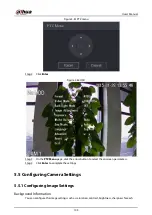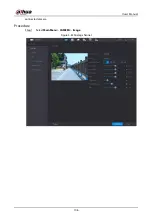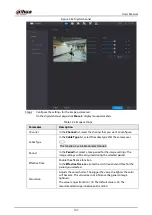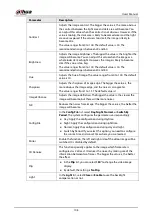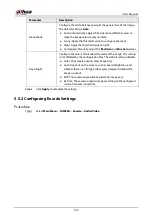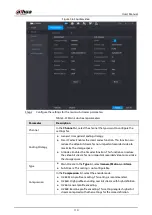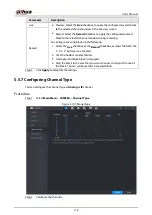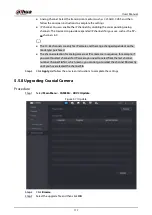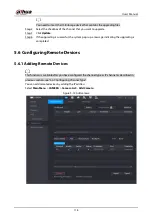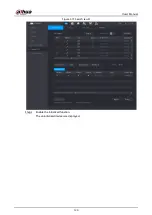User's Manual
119
Table 5-29 Parameters
Parameter
Description
Uninitialized
Enable the
Uninitialized
function, the uninitialized devices out of
the searched devices are displayed in the searched device list.
Initialize
Select the uninitialized device from the uninitialized device list, and
the click
Initialize
to start initializing device.
Filter
In the
Filter
list, select the remote device type that you want to
display in the searched device list.
●
None: Display all types of devices.
●
IPC: Display the front-end devices.
●
DVR: Display all storage devices such as NVR, DVR and HCVR.
●
OTHER: Display the devices that do not belong to IPC or DVR
type.
Searched Device List
Displays the searched devices. You can view the device information
such as status, IP address.
Search
Click
Search
, the searched devices display in the searched device
list.
To adjust the display sequence, in the title line, you can click the IP
address, Type or Device Name text. For example, click the IP address
text, the sequence icon
is displayed.
"*" is displayed next to the added device.
Add
In the
Searched Device List
area, select the device that you want to
add.
Manual Add
Add the device by manually configuring settings such as IP address,
channel selection.
Added Device List
Displays the added devices. You can edit and delete the device, and
view the device information.
Delete
Select the checkbox of the added device, and then click
Delete
to
delete the added device.
Import
Select the searched devices and then click
Import
to import the
devices in batches.
Export
Select the added devices and then click
Export
. The exported
devices information is saved into the USB storage device.
5.6.1.1 Initializing Remote Devices
You can reset the password and IP address of the remote devices through initializing.
Procedure
Step 1
Click
Search Device
.
The devices found are displayed in the table.
Summary of Contents for DH-XVR Series
Page 1: ...AI Digital Video Recorder User s Manual ZHEJIANG DAHUA VISION TECHNOLOGY CO LTD V2 3 1...
Page 33: ...User s Manual 17 Figure 2 35 Fasten screws...
Page 110: ...User s Manual 94 Figure 5 50 Main menu...
Page 213: ...User s Manual 197 Figure 5 154 Smart search 4 Click the picture that you want to play back...
Page 218: ...User s Manual 202 Figure 5 160 Search results...
Page 307: ...User s Manual 291 Figure 5 263 Version 1 Figure 5 264 Version 2 Step 3 Click Apply...
Page 350: ...User s Manual 334 Figure 6 3 Legal information...
Page 378: ...User s Manual 362 Appendix Figure 7 7 Check neutral cable connection...
Page 384: ...User s Manual...