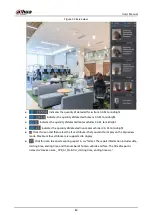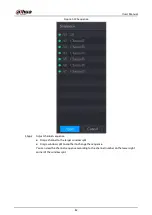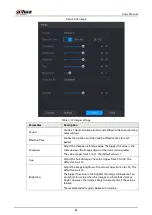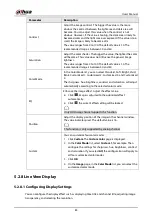User's Manual
70
●
When selecting
MD&Alarm
, the MD and Alarm checkboxes will be cleared
respectively.
●
Define the period by editing. Take Sunday as an example.
1) Click
.
Figure 5-29 Period
2) Enter the time frame for the period and select the event checkbox.
3) Click
OK
to save the settings.
Step 4
Click
OK
to complete the settings.
●
Click
Copy
to copy the settings to other channels.
●
After configuring the recording schedule settings, you need to perform the following
operations to start recording according to the defined schedule.
◇
Enable the alarm event and configure the settings for the recording channel. For
details, see "5.10 Alarm Events Settings".
◇
You need to enable the recording function, see "5.9.1 Enabling Record Control".
5.1.4.10 Configuring Snapshot Storage Schedule
You can configure the storage schedule for the snapshot such as channels to take snapshot, alarm
settings, and the armed period.
You can also configure snapshot storage settings by selecting
Main Menu > STORAGE >
Schedule > Snapshot
.
Procedure
Step 1
After you have configured the video recording settings, on the
Record
page, click
Next
.
Summary of Contents for DH-XVR Series
Page 1: ...AI Digital Video Recorder User s Manual ZHEJIANG DAHUA VISION TECHNOLOGY CO LTD V2 3 1...
Page 33: ...User s Manual 17 Figure 2 35 Fasten screws...
Page 110: ...User s Manual 94 Figure 5 50 Main menu...
Page 213: ...User s Manual 197 Figure 5 154 Smart search 4 Click the picture that you want to play back...
Page 218: ...User s Manual 202 Figure 5 160 Search results...
Page 307: ...User s Manual 291 Figure 5 263 Version 1 Figure 5 264 Version 2 Step 3 Click Apply...
Page 350: ...User s Manual 334 Figure 6 3 Legal information...
Page 378: ...User s Manual 362 Appendix Figure 7 7 Check neutral cable connection...
Page 384: ...User s Manual...