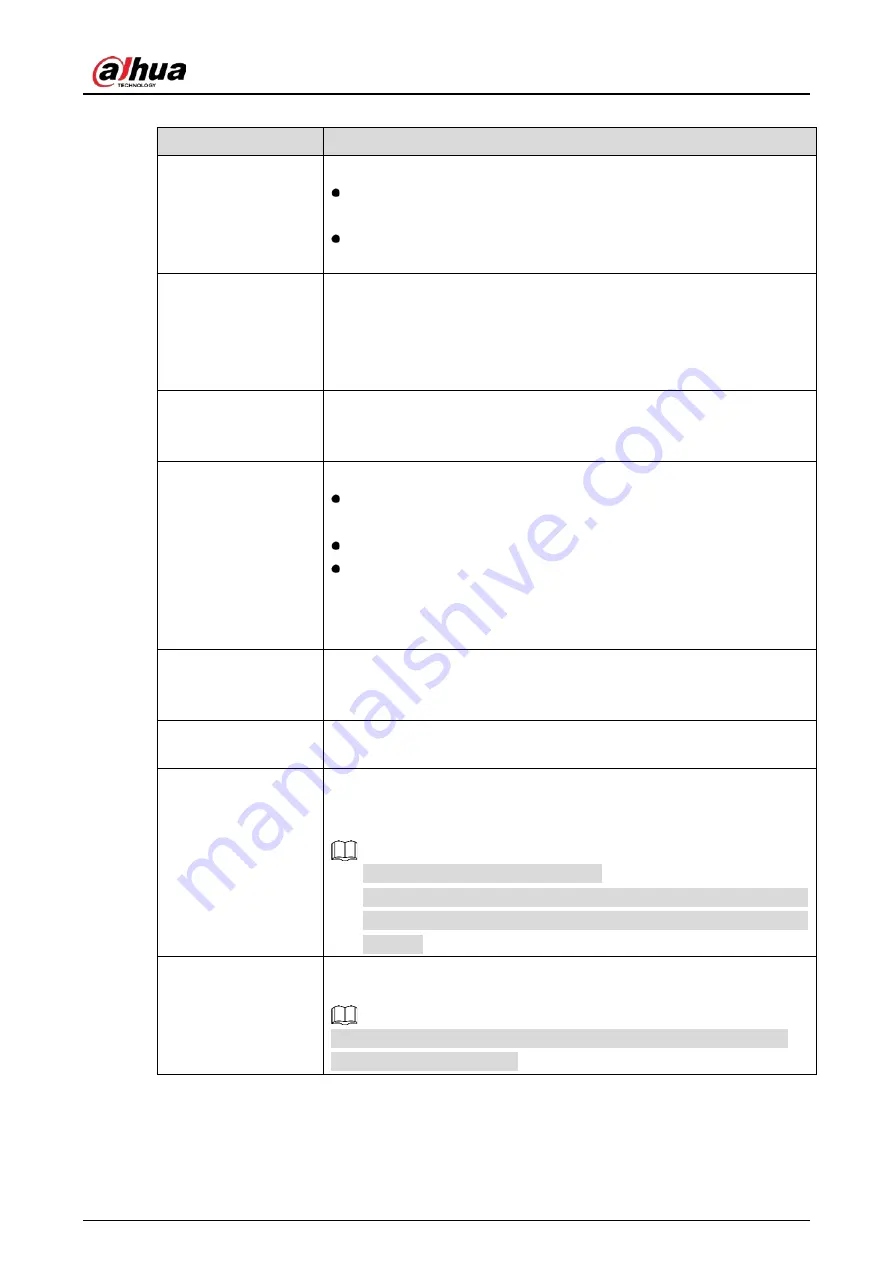
User’s Manual
168
Table 5-35
Face detection parameters
Parameter
Description
Type
You can select from AI by Camera and AI by Device.
AI by Camera: This option requires certain AI cameras. The camera
will do all the AI analysis, and then give the results to the DVR.
AI by Device: The camera only transmits normal video stream to the
DVR, and then the DVR will do all the AI analysis.
Rule
Click View Setting to draw areas to filter the target.
You can configure two filtering targets (maximum size and minimum
size). When the target is smaller than the minimum size or larger than
the maximum size, no alarms will be activated. The maximum size should
be larger than the minimum size.
Schedule
Define a period during which the detection is active.
For details, see "Setting Motion Detection Period" section in "5.10.4.1
Configuring Motion Detection Settings".
Alarm-out Port
Click Setting to display setting page.
General Alarm: Enable general alarm and select the alarm output
port.
Ext. Alarm: Connect the alarm box to the Device and then enable it.
Wireless Siren: Connect the wireless gateway to the Device and then
enable it. For details, see "5.12 IoT Function".
When an alarm event occurs, the system links the peripheral alarm devices
connected to the selected output port.
Post-Alarm
Set a length of time for the Device to delay turning off alarm after the
external alarm is cancelled. The value ranges from 0 seconds to 300
seconds. If you enter 0, there will be no delay.
Show Message
Select the Show Message checkbox to enable a pop-up alarm message
in your local host PC.
Report Alarm
Select the Report Alarm checkbox to enable the system to upload the
alarm signal to the network (including alarm center) when an alarm
event occurs.
Not all models support this function.
The corresponding parameters in the alarm center should be
configured. For details, see "5.15.1.12 Configuring Alarm Center
Settings".
Send Email
Select the Send Email checkbox to enable the system to send an email
notification when an alarm event occurs.
To use this function, make sure the email function is enabled in Main
Menu > NETWORK > Email.
Summary of Contents for DH-XVR42 AN-I Series
Page 1: ...AI Digital Video Recorder User s Manual V2 0 0 ZHEJIANG DAHUA VISION TECHNOLOGY CO LTD...
Page 185: ...User s Manual 175 Details Click Register ID Register ID Click to add a face picture...
Page 236: ...User s Manual 226 Details Click Register ID Register ID Click to add a face picture...
Page 312: ...User s Manual 302 Main stream Sub stream...
Page 315: ...User s Manual 305 Version 1 Version 2...
Page 360: ...User s Manual 350 Legal information...
Page 386: ...User s Manual 376 Appendix Figure 7 7 Check neutral cable connection...
Page 392: ...User s Manual...
















































