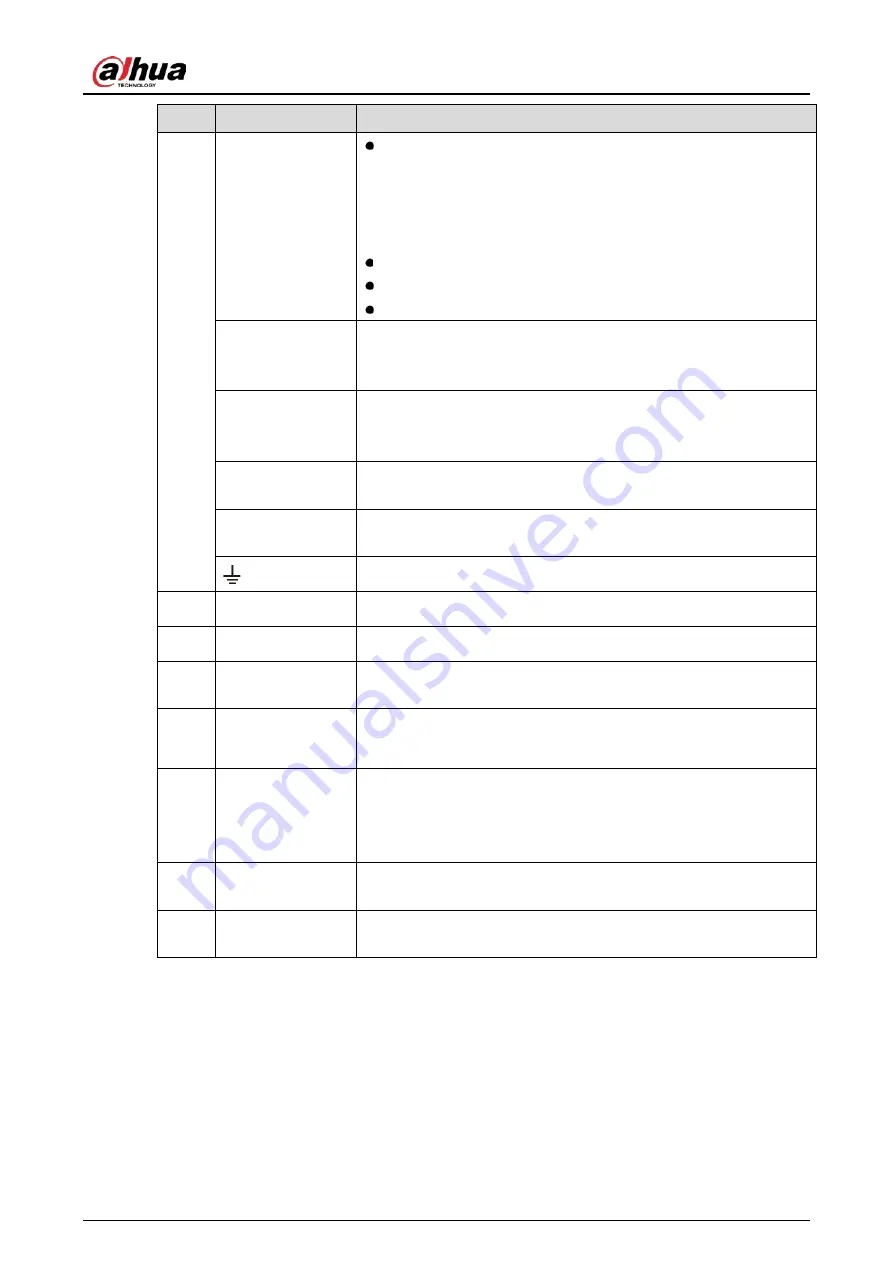
User’s Manual
27
No.
Port Name
Function
Alarm output port
1–5 (NO1–NO5;
C1–C5; NC5)
Five groups of alarm output ports. (Group 1: port NO1–C1,
Group 2: port NO2–C2,Group 3: port NO3–C3, Group 4: port
NO4–C4, Group 5: port NO5, C5, NC5). These ports output alarm
signal to the alarm device. Make sure power supply to the
external alarm device.
NO: Normally open alarm output port.
C: Alarm output public end.
NC: Normally closed alarm output port.
RS-485
communication
port
You can connect to the control devices such as speed dome PTZ.
RS-485_A port is connected by the cable A and RS-485_B is
connected to the cable B.
Four-wire full-
duplex RS-485 port
(T+, T-, R+, R-)
Four-wire full-duplex 485 port. T+ and T- is the output wire; R+ and
R- is the input wire.
Control power
output (CTRL 12V)
Controls 12 VDC power output. It is to control the on-off alarm relay
output.
12V power output
port
Provides power to external devices such as camera and alarm device.
Note the supplying power shall be below 1A.
Ground.
10
Video input port
Connect to analog camera to input video signal.
11
Network port
Connects to Ethernet port.
12
VGA video output
Outputs analog video signal. It can connect to the monitor to view
analog video.
13
RS-232 debug
COM.
It is for general COM debug to configure IP address or transfer
transparent COM data.
14
HDMI port
High definition audio and video signal output port. It outputs the
same video source as VGA. It supports 4K resolution output and
supports mouse operation and control.
Note when the HDMI output resolution is 4K, the VGA output stops.
15
USB port
Connects to the external devices such as keyboard, mouse, and USB
storage device.
16
eSATA port
External SATA port which connects to the device with SATA port.
Perform the jumper configuration when connecting HDD.
Summary of Contents for DH-XVR42 AN-I Series
Page 1: ...AI Digital Video Recorder User s Manual V2 0 0 ZHEJIANG DAHUA VISION TECHNOLOGY CO LTD...
Page 185: ...User s Manual 175 Details Click Register ID Register ID Click to add a face picture...
Page 236: ...User s Manual 226 Details Click Register ID Register ID Click to add a face picture...
Page 312: ...User s Manual 302 Main stream Sub stream...
Page 315: ...User s Manual 305 Version 1 Version 2...
Page 360: ...User s Manual 350 Legal information...
Page 386: ...User s Manual 376 Appendix Figure 7 7 Check neutral cable connection...
Page 392: ...User s Manual...
















































