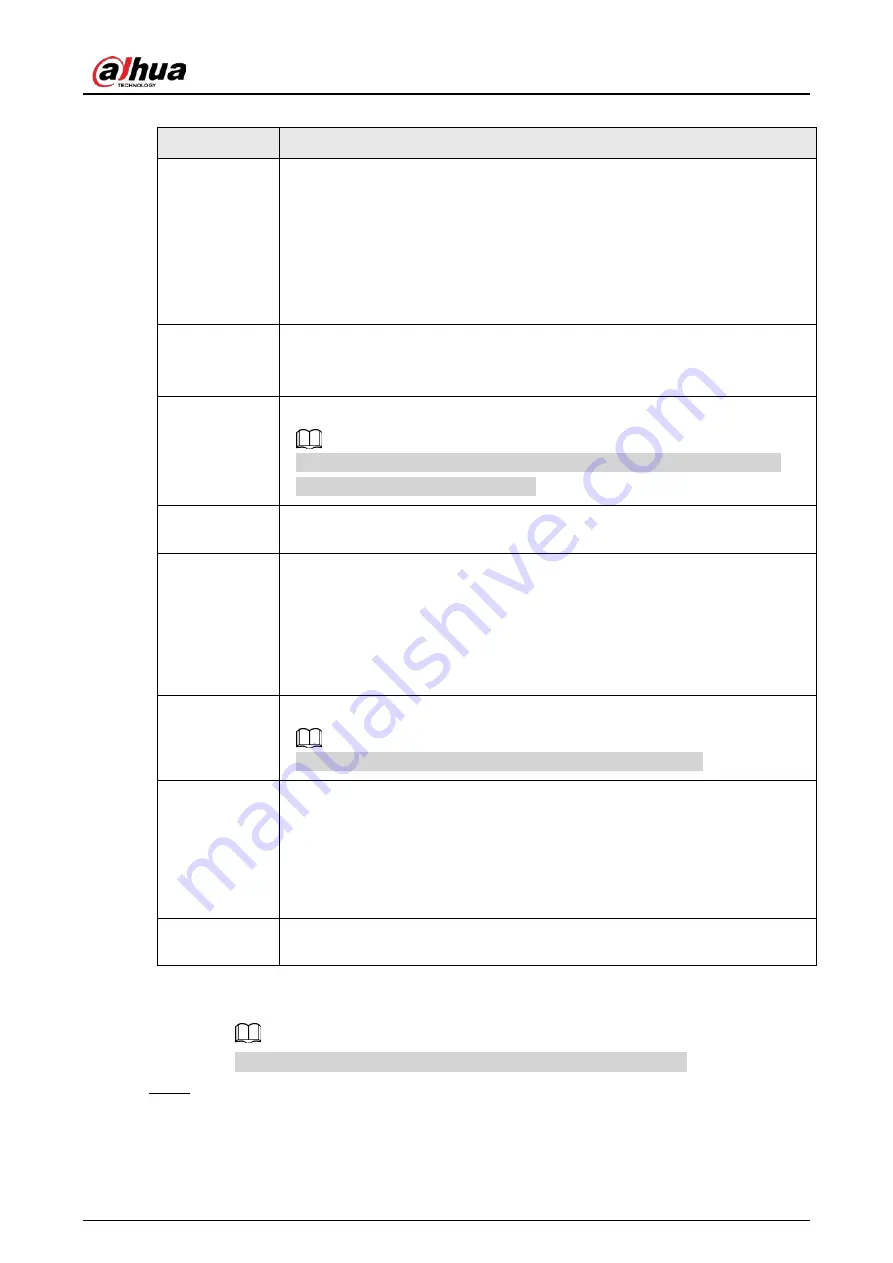
User's Manual
168
Table 8-1 General video parameters
Parameter
Description
Encode mode
Select a video encoding mode.
●
H.264: a highly compressed video encoding standard. It includes H.264B
(baseline profile encode mode), H.264 (main profile encode mode) and
H.264H (high profile encode mode). Under the same image quality, the
bandwidth of the three decreases in turn.
●
H.265: a new video encoding standard coming after H.264. Under the
same image quality, it requires smaller bandwidth than H.264.
Encoding
Strategy
●
General
: Use general coding strategy.
●
Smart Codec
: Enable this function to enhance performance of video
compression and reduce required storage space.
Resolution
Set video resolution. The higher the resolution, the better the video quality.
Different models of remote devices support different resolutions. See the
actual page for detailed information.
Frame Rate
Set the number of frames displayed each second. The higher the FPS, the more
vivid and fluent the video.
Stream Mode
Select a stream mode.
●
CBR: The bit rate changes slightly around the defined value. We
recommended you select CBR when there might be only small changes in
the monitoring environment.
●
VBR: The bit rate changes with monitoring scenes. Select VBR when there
might be big changes in the monitoring environment.
Quality
Select a video quality level from
Low
,
Medium
, and
High
.
This parameter is available only when the stream mode is VBR.
Bit Rate
Set video bit rate.
●
Main stream: Select a value or enter a customized value for bit rate. The
bigger the value, the better the image quality.
●
Sub stream: In CBR mode, the bit rate changes around the defined value. In
VBR mode, the bit rate changes along with the video image, but its
maximum value stays near the defined value.
I Frame Interval
Set the number of P frames between 2 I frames. The lower the value, the better
the video quality. The recommended value is 2 times of the frame rate.
3) Click
Quality of Event Video
, and then set frame rate, stream mode, and bit rate for
event videos.
The
Quality of Event Video
section is available only for main stream.
Step 6
Click
Save
.
Summary of Contents for IVSS
Page 1: ...IVSS User s Manual ZHEJIANG DAHUA VISION TECHNOLOGY CO LTD V6 0 0...
Page 30: ...User s Manual 10 2 2 3 Dimensions Figure 2 12 Dimensions mm inch...
Page 37: ...User s Manual 17 2 3 3 Dimensions Figure 2 21 Dimensions with LCD mm inch...
Page 38: ...User s Manual 18 Figure 2 22 Dimensions without LCD mm inch...
Page 45: ...User s Manual 25 2 4 3 Dimensions Figure 2 31 Dimensions with LCD mm inch...
Page 46: ...User s Manual 26 Figure 2 32 Dimensions without LCD mm inch...
Page 47: ...User s Manual 27...
Page 68: ...User s Manual 48 Figure 5 9 Login web 5 4 Home Page Figure 5 10 Home page...
Page 129: ...User s Manual 109 Figure 6 29 Human...
Page 309: ...User s Manual...
Page 310: ...IVSS User s Manual ZHEJIANG DAHUA VISION TECHNOLOGY CO LTD V5 0 2...
Page 351: ...User s Manual 22 Figure 2 32 Dimensions without LCD mm inch...
Page 670: ...User s Manual 341 Figure 11 2 Unlock the client...
Page 685: ...User s Manual...
Page 686: ...IVSS7008...
Page 687: ...2 3 1 1 1 2 1 4 1 3 1 2 2 1 2 1 2 2 IVSS7012...
















































