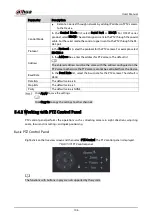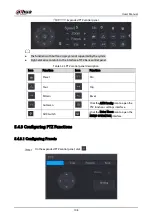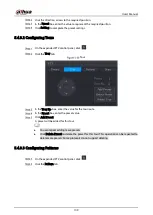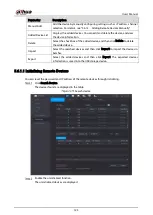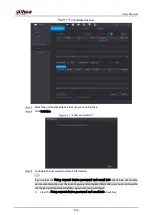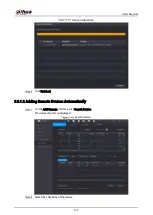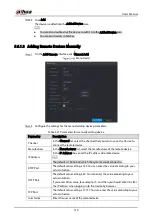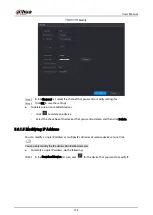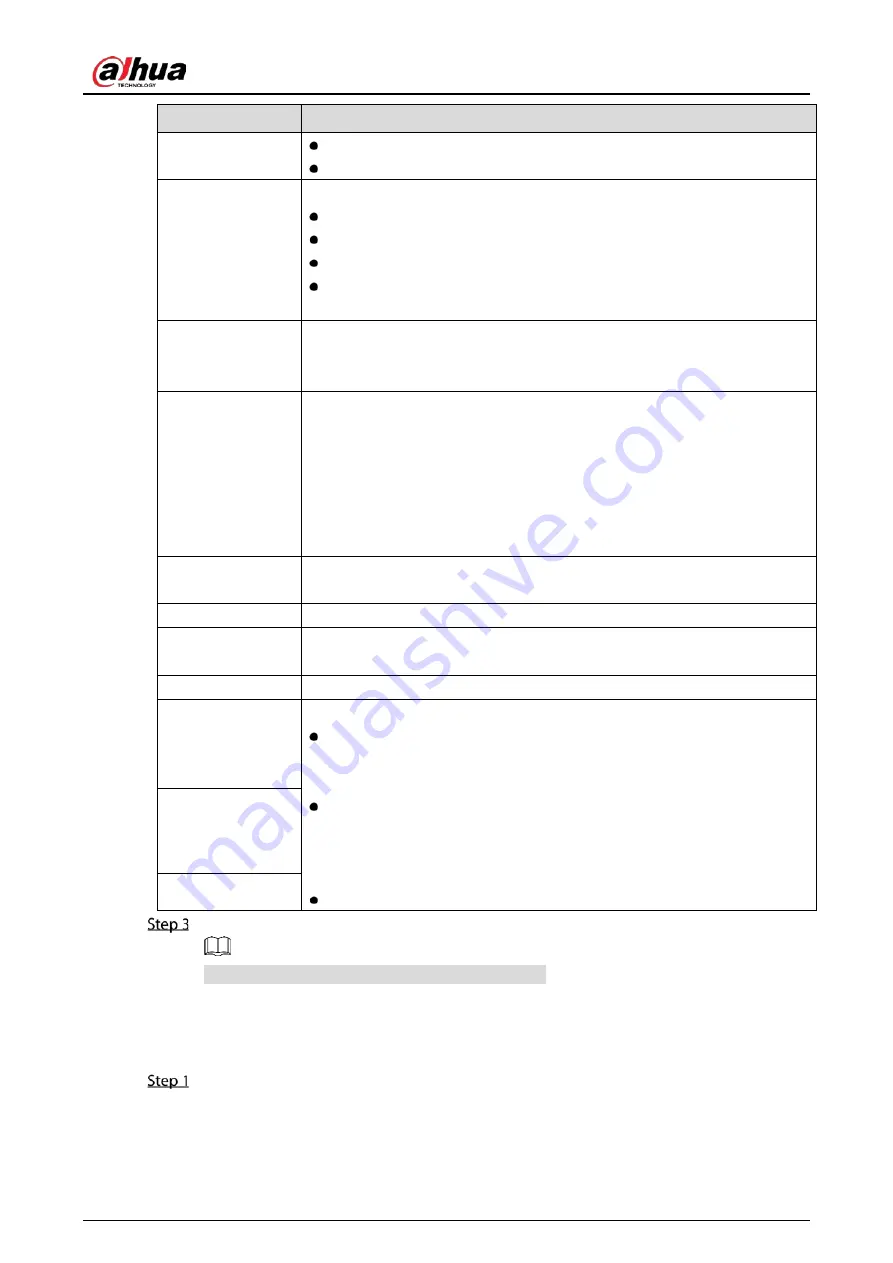
User’s Manual
117
Parameter
Description
Type
Main Stream: In the Type list, select General, Motion, or Alarm.
Sub Stream: This setting is not configurable.
Compression
In the Compression list, select the encode mode.
H.265: Main profile encoding. This setting is recommended.
H.264H: High profile encoding. Low bit stream with high definition.
H.264: General profile encoding.
H.264B: Baseline profile encoding. This setting requires higher bit stream
compared with other settings for the same definition.
Bit Rate Type
In the Bit Rate Type list, select resolution for the video.
The maximum video resolution might be different dependent on your
device model.
Frame Rate (FPS)
Configure the frames per second for the video. The higher the value, the
clearer and smoother the image will become. Frame rate changes along
with the resolution.
Generally, in PAL format, you can select the value from 1 through 25; in
NTSC format, you can select the value from 1 through 30. However, the
specific range of frame rate that you can select depends on the capability of
the Device.
Quality
This function is available if you select VBR in the Bit Rate List.
The higher the value, the better the image will become.
I Frame Interval
The interval between two reference frames.
Bit Rate (Kb/S)
In the Bit Rate list, select a value or enter a customized value to change the
image quality. The bigger the value is, the better the image will become.
Video
Enable the function for sub stream.
Audio
Click More, the More interface is displayed.
Audio: This function is enabled by default for main stream. You need to
manually enable it for sub stream 1. Once this function is enabled, the
recorded video file is composite audio and video stream.
Audio Source: In the Audio Source list, you can select LOCAL and
HDCVI.
LOCAL: The audio signal is input from Audio input port.
HDCVI: The audio signal is input from HDCVI camera.
Audio Format: In the Compression list, select a format that you need.
Audio Source
Compression
Click Apply to complete the settings.
Click Copy to to copy the settings to other channels.
5.5.2.2
Snapshot
Select Main Menu > CAMERA > Encode > Snapshot.
Summary of Contents for XVR Series
Page 1: ...Digital Video Recorder User s Manual V1 5 0 ZHEJIANG DAHUA VISION TECHNOLOGY CO LTD...
Page 20: ...User s Manual 8 Fix HDD Connect cables Install the bracket and then fasten the screws...
Page 115: ...User s Manual 103 Main menu...
Page 201: ...User s Manual 189 Search result diagram Search result list...
Page 221: ...User s Manual 209 Search results diagram Search results list Double click the video or click...
Page 240: ...User s Manual 228 List For the data displayed in graph see Figure 5 187 Graph...
Page 283: ...User s Manual 271 Main stream Sub stream...
Page 327: ...User s Manual 315 Login Click Forgot Password Reset password Click OK...
Page 357: ...User s Manual 345 Neutral cable...
Page 363: ...User s Manual...