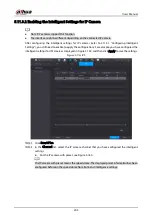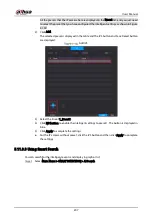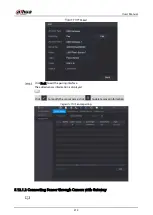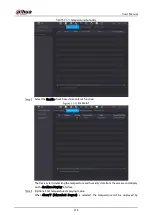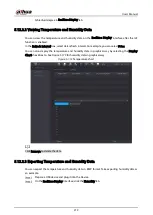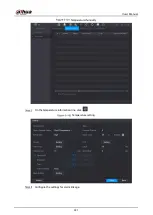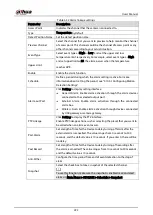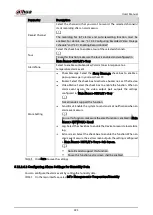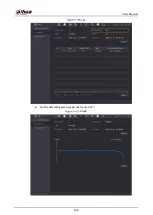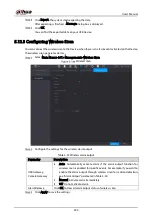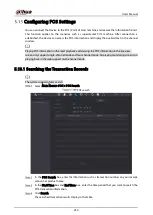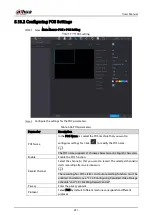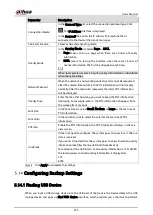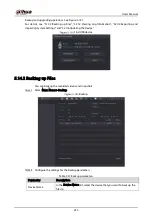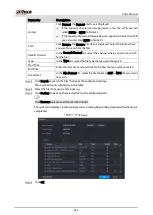User’s Manual
219
Fahrenheit degree in Realtime Display tab.
5.12.2.2
Viewing Temperature and Humidity Data
You can view the temperature and humidity data on the Realtime Display interface after the IoT
function is enabled.
In the Refresh Interval box, select data refresh interval. For example, you can select 5 Sec.
You can also display the temperature and humidity data in graphical way by selecting the Display
Chart check box to. See Figure 5-179 for humidity data in graphical way.
Temperature chart
Click Remove to delete the data.
5.12.2.3
Exporting Temperature and Humidity Data
You can export the temperature and humidity data in .BMP format. Take exporting humidity data as
an example.
Prepare a USB device and plug it into the Device.
On the Realtime Display interface, click the Humidity tab.
Summary of Contents for XVR Series
Page 1: ...Digital Video Recorder User s Manual V1 5 0 ZHEJIANG DAHUA VISION TECHNOLOGY CO LTD...
Page 20: ...User s Manual 8 Fix HDD Connect cables Install the bracket and then fasten the screws...
Page 115: ...User s Manual 103 Main menu...
Page 201: ...User s Manual 189 Search result diagram Search result list...
Page 221: ...User s Manual 209 Search results diagram Search results list Double click the video or click...
Page 240: ...User s Manual 228 List For the data displayed in graph see Figure 5 187 Graph...
Page 283: ...User s Manual 271 Main stream Sub stream...
Page 327: ...User s Manual 315 Login Click Forgot Password Reset password Click OK...
Page 357: ...User s Manual 345 Neutral cable...
Page 363: ...User s Manual...