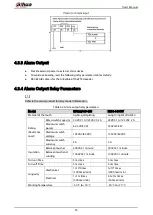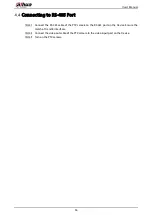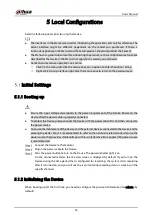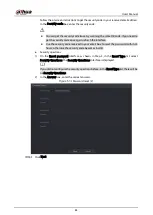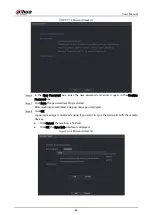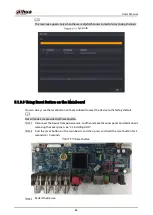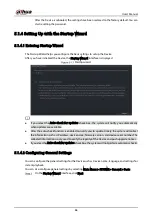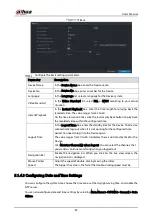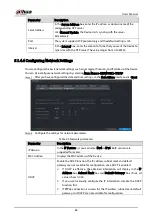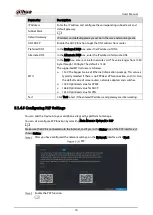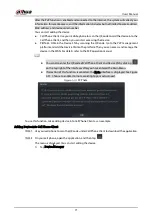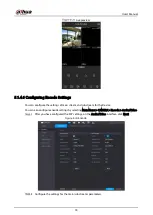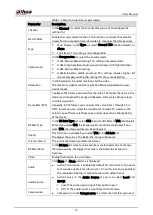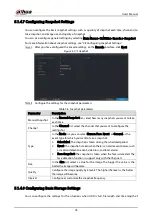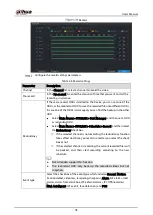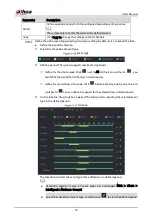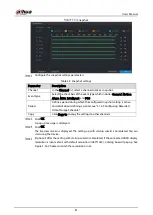User’s Manual
66
After the Device is rebooted, the settings have been restored to the factory default. You can
start resetting the password.
5.1.4
Setting Up with the Startup Wizard
5.1.4.1
Entering Startup Wizard
The Startup Wizard helps you configure the basic settings to set up the Device.
After you have initialized the Device, the Startup Wizard interface is displayed.
Startup wizard
If you select the Auto-check for updates check box, the system will notify you automatically
when updates are available.
After the auto-check function is enabled, to notify you to update timely, the system will collect
the information such as IP address, device name, firmware version, and device serial number. The
collected information is only used to verify the legality of the Device and push upgrade notices.
If you clear the Auto-check for updates check box, the system will not perform automatic checks.
5.1.4.2
Configuring General Settings
You can configure the general settings for the Device such as Device name, language, and settings for
instant playback.
You can also configure general settings by selecting Main Menu > SYSTEM > General > Basic.
On the Startup Wizard interface, click Next.
Summary of Contents for XVR Series
Page 1: ...Digital Video Recorder User s Manual V1 5 0 ZHEJIANG DAHUA VISION TECHNOLOGY CO LTD...
Page 20: ...User s Manual 8 Fix HDD Connect cables Install the bracket and then fasten the screws...
Page 115: ...User s Manual 103 Main menu...
Page 201: ...User s Manual 189 Search result diagram Search result list...
Page 221: ...User s Manual 209 Search results diagram Search results list Double click the video or click...
Page 240: ...User s Manual 228 List For the data displayed in graph see Figure 5 187 Graph...
Page 283: ...User s Manual 271 Main stream Sub stream...
Page 327: ...User s Manual 315 Login Click Forgot Password Reset password Click OK...
Page 357: ...User s Manual 345 Neutral cable...
Page 363: ...User s Manual...