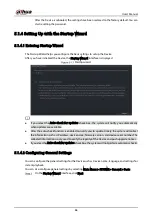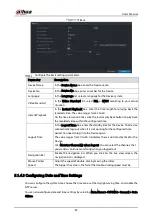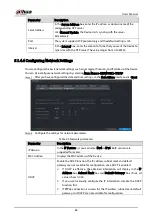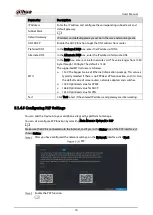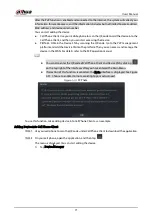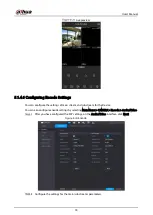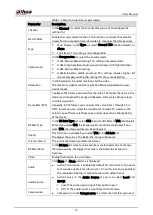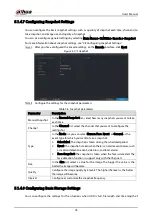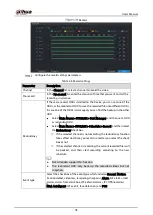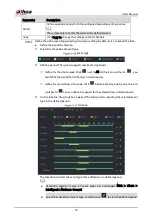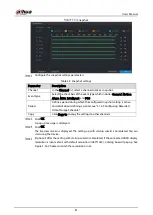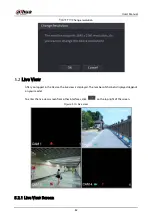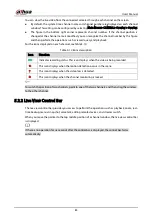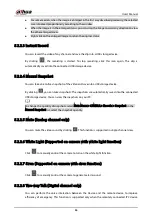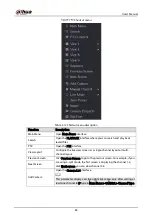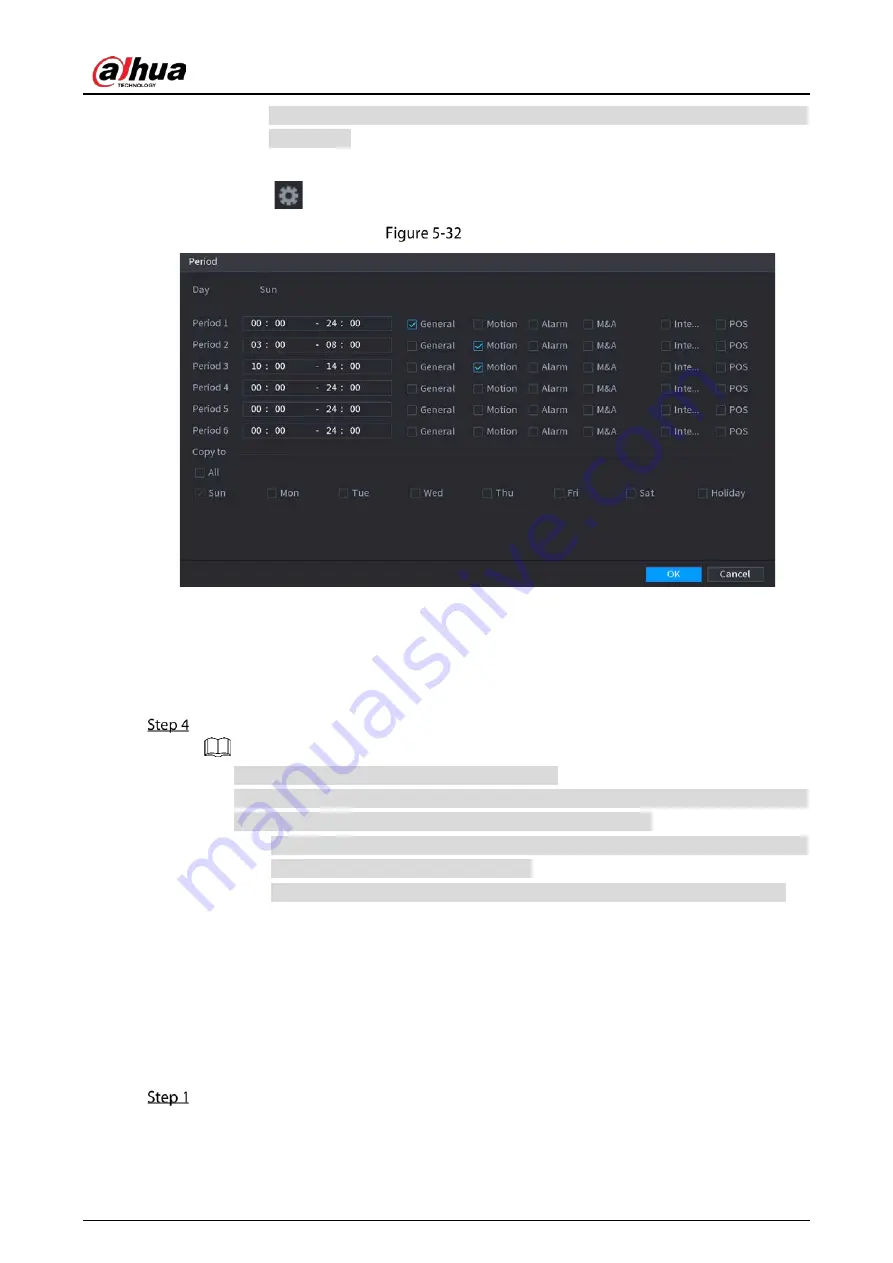
User’s Manual
80
When selecting MD&Alarm, the MD and Alarm check boxes will be cleared
respectively.
Define the period by editing. Take Sunday as an example.
1)
Click
.
Period
2)
Enter the time frame for the period and select the event check box.
There are six periods for you to set for each day.
Under Copy to, select All to apply the settings to all the days of a week, or select
specific day(s) that you want to apply the settings to.
3)
Click OK to save the settings.
Click OK to complete the settings.
Click Copy to copy the settings to other channels.
After configuring the recording schedule settings, you need to perform the following
operations to start recording according to the defined schedule.
Enable the alarm event and cofigure the settings for the recording channel. For
details, see "5.10 Alarm Events Settings."
You need to enable the recording function, see "5.9.1 Enabling Record Control."
5.1.4.10
Configuring Snapshot Storage Schedule
You can configure the storage schedule for the snapshot such as channels to take snapshot, alarm
settings, and the armed period.
You can also configure snapshot storage settings by selecting Main Menu > STORAGE > Schedule >
Snapshot.
After you have configured the video recording settings, on the Record interface, click Next.
Summary of Contents for XVR Series
Page 1: ...Digital Video Recorder User s Manual V1 5 0 ZHEJIANG DAHUA VISION TECHNOLOGY CO LTD...
Page 20: ...User s Manual 8 Fix HDD Connect cables Install the bracket and then fasten the screws...
Page 115: ...User s Manual 103 Main menu...
Page 201: ...User s Manual 189 Search result diagram Search result list...
Page 221: ...User s Manual 209 Search results diagram Search results list Double click the video or click...
Page 240: ...User s Manual 228 List For the data displayed in graph see Figure 5 187 Graph...
Page 283: ...User s Manual 271 Main stream Sub stream...
Page 327: ...User s Manual 315 Login Click Forgot Password Reset password Click OK...
Page 357: ...User s Manual 345 Neutral cable...
Page 363: ...User s Manual...