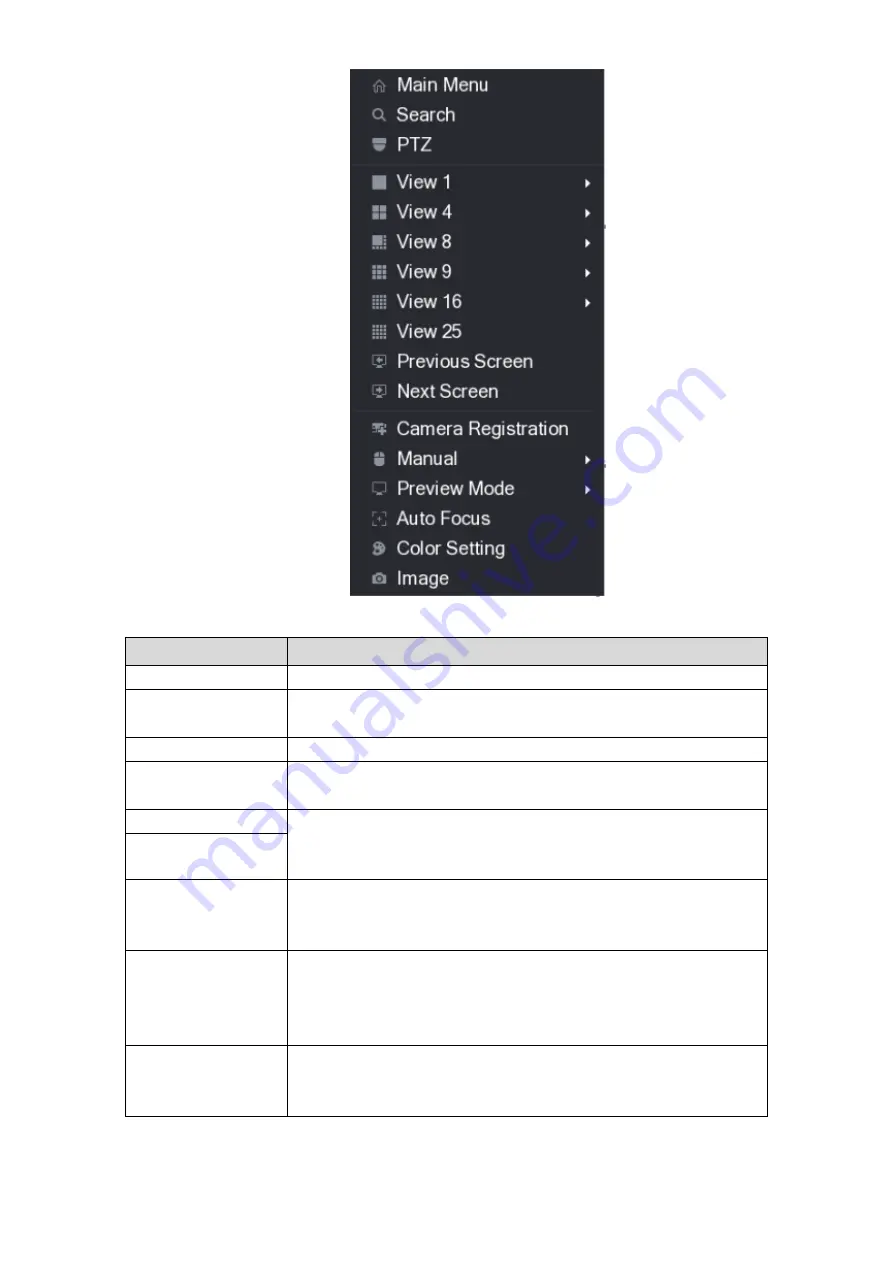
Local Configurations
71
Figure 5-37
Function
Description
Main Menu
Open
Main Menu
interface.
Search
Open the
PLAYBACK
interface where you can search and play
back record files.
PTZ
Open the
PTZ
interface.
View Layout
Configure the live view screen as a single-channel layout or
multi-channel layout.
Previous Screen
Click Previous Screen to go to the previous screen. For example, if
you are using 4-split mode, the first screen is displaying the
channel 1-4, click
Next screen
, you can view channel 5-8.
Next Screen
Camera Registration
Open the
CAMERA REGISTRATION
interface. For details, see
"5.6 Configuring Remote Devices
Manual
Select
Record
, you can
configure the recording mode as
Auto
or
Manual
, or stop the recording. You can also enable or
disable snapshot function
Select
Alarm Out
,
you can
configure alarm output settings.
Preview Mode
Select
General
, the layout of live view screen is as default.
Select
Show Face Lis
t, the detected face snapshots are
displayed in the bottom of the live view screen.
Summary of Contents for XVR4 Series
Page 1: ...DIGITAL VIDEO RECORDER User s Manual V1 1 0 ZHEJIANG DAHUA VISION TECHNOLOGY CO LTD ...
Page 44: ...Connecting Basics 31 Figure 4 2 ...
Page 96: ...Local Configurations 83 Figure 5 50 ...
Page 197: ...Local Configurations 184 Figure 5 153 Figure 5 154 Double click the video or click Step 7 ...
Page 202: ...Local Configurations 189 Figure 5 158 Figure 5 159 ...
Page 310: ...Glossary 297 Abbreviations Full term VGA Video Graphics Array WAN Wide Area Network ...
Page 328: ...Earthing 315 ...
















































