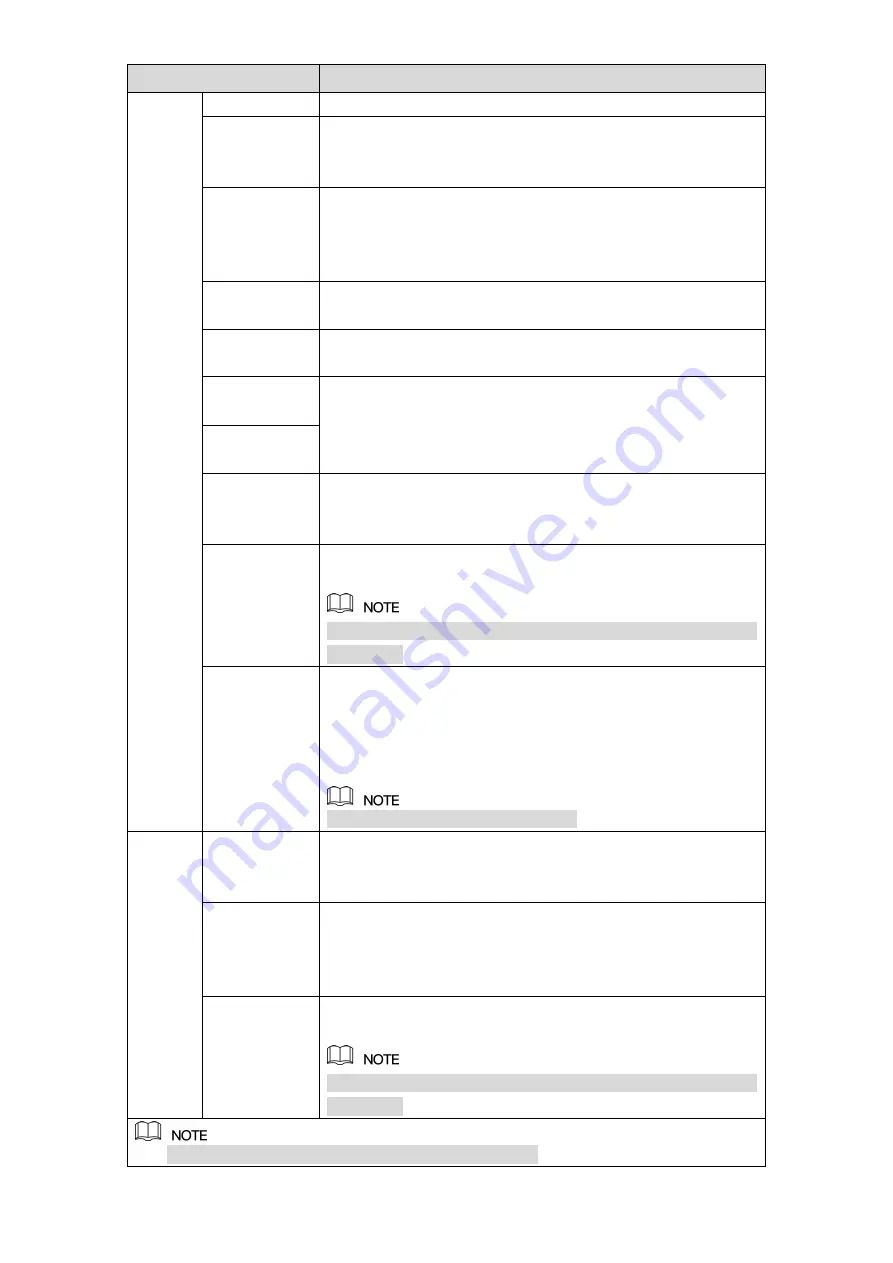
Local Configurations
75
Parameter
Description
Main
Screen
Out Port
Indicates the main screen port.
Time Title
Select the
Time Title
check box, the current system time
displays in each channel window in live view screen. To hide
the time, clear the check box.
Channel Title
Select the
Channel Title
check box, the channel name,
channel number and recording status display in each channel
window in live view screen. To hide the time, clear the check
box.
Original Rate
Select the
Original Rate
check box, the video image displays
in its actual size in the channel window.
IVS
Rule
Preview
Select the
IVS Rule Preview
check box to enable IVS rule
preview function.
Live Audio
Select the
Live Audio
check box to enable the audio
adjustment function in the channel window on the live view
screen.
Move the slider to adjust the volume of live audio.
Live Audio
Volume
Transparency
Configure the transparency of the graphical user interface
(GUI). The higher the value, the more transparent the GUI
becomes.
Resolution
Select resolution for the video. The default resolution for VGA
port and HDMI port is 1280×1024.
Some of the resolution options might not be supported on the
HDMI port.
Preview Mode
General: No information is displayed on the channel
window.
Show Face List: Displays the detected face snapshots
taken as a result of face detection on the bottom of the
live view screen.
Not all models support this function.
Extra
Screen
Enable
Enable extra screen function. After this function is enabled,
you can select which port as extra screen port, and the other
port automatically becomes the main screen port.
Out Port
Select the VGA port or HDMI port as the port connected by a
secondary monitor. For example, if you select HDMI port as
the extra screen port, the VGA port automatically becomes
the main screen port.
Resolution
Select resolution for the video. The default resolution for VGA
port and HDMI port is 1280×720.
Some of the resolution options might not be supported on the
HDMI port.
The main menu does not display on the extra screen.
Summary of Contents for XVR4 Series
Page 1: ...DIGITAL VIDEO RECORDER User s Manual V1 1 0 ZHEJIANG DAHUA VISION TECHNOLOGY CO LTD ...
Page 44: ...Connecting Basics 31 Figure 4 2 ...
Page 96: ...Local Configurations 83 Figure 5 50 ...
Page 197: ...Local Configurations 184 Figure 5 153 Figure 5 154 Double click the video or click Step 7 ...
Page 202: ...Local Configurations 189 Figure 5 158 Figure 5 159 ...
Page 310: ...Glossary 297 Abbreviations Full term VGA Video Graphics Array WAN Wide Area Network ...
Page 328: ...Earthing 315 ...
















































