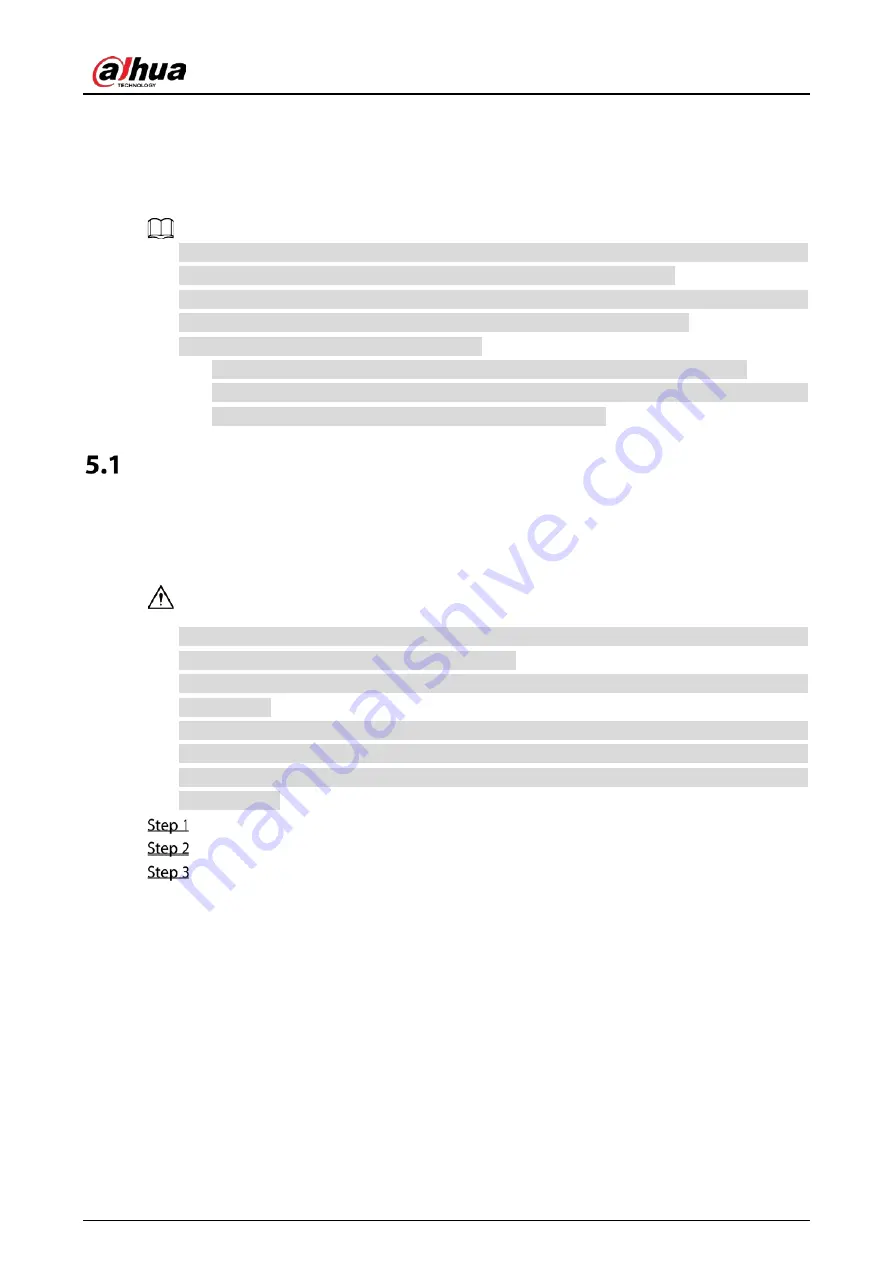
User’s Manual
43
5
Local Configurations
Read the following notes prior to using the Device.
The figures in the Manual are used for introducing the operations and only for reference. The
actual interface might be different dependent on the model you purchased.
The Manual is a general document for introducing the product, so there might be some functions
described for the Device in the Manual not apply to the model you purchased.
Conventions for mouse operations on a menu.
Click: On the menu, click the mouse once on an option to enter the option setting.
Right-click: On any page, right-click the mouse once to return to the previous level. For
details about mouse operations, see "3.4 Mouse Operations".
Initial Settings
5.1.1
Booting up
Ensure the input voltage corresponds to the power requirement of the Device. Power on the
Device after the power cable is properly connected.
To protect the Device, connect the Device with the power cable first, and then connect to the
power source.
To ensure the stable work of the Device and the external devices connected to the Device and to
prolong the HDD life, it is recommended to refer to the national related standard to use the power
source that provides stable voltage with less interference from ripples. UPS power source is
recommended.
Connect the Device to the monitor.
Plug in the power cable to the Device.
Press the power button to turn on the Device. The power indicator light is on.
On the connected monitor, the live view screen is displayed by default. If you turn on the
Device during the time period that is configured for recording, the system starts recording
after it is turned on, and you will see the icon indicating recording status is working in the
specific channels.
5.1.2
Initializing the Device
When booting up for the first time, you need to configure the password information for
admin
(by
default).
Summary of Contents for XVR5232AN-I3
Page 1: ...AI Digital Video Recorder User s Manual V2 3 0 ZHEJIANG DAHUA VISION TECHNOLOGY CO LTD...
Page 11: ...User s Manual II...
Page 26: ...User s Manual 15 Fasten screws...
Page 189: ...User s Manual 178 Details Click Register ID Register ID Click to add a face picture...
Page 240: ...User s Manual 229 Details Click Register ID Register ID Click to add a face picture...
Page 316: ...User s Manual 305 Main stream Sub stream...
Page 319: ...User s Manual 308 Version 1 Version 2...
Page 364: ...User s Manual 353 Legal information...
Page 390: ...User s Manual 379 Appendix Figure 7 7 Check neutral cable connection...
Page 396: ...User s Manual...
















































