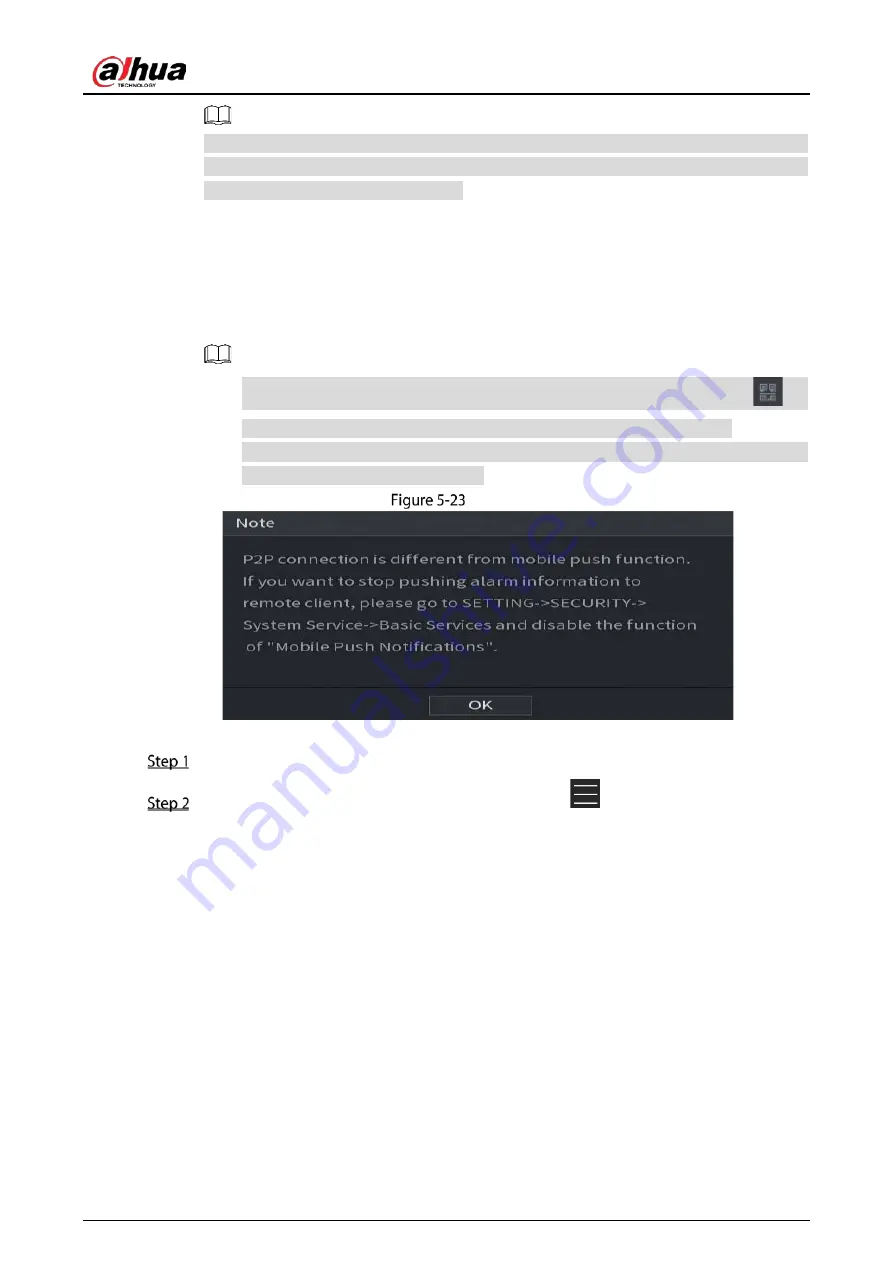
User’s Manual
60
After the P2P function is enabled and connected to the Internet, the system will collect your
information for remote access, and the information includes but not limited to email address,
MAC address, and device serial number.
You can start adding the device.
Cell Phone Client: Use your mobile phone to scan the QR code to add the device into the
Cell Phone Client, and then you can start accessing the Device.
Platform: Obtain the Device SN by scanning the QR code. Go to the P2P management
platform and add the Device SN into the platform. Then you can access and manage the
device in the WAN. For details, refer to the P2P operation manual.
You can also enter the QR code of Cell Phone Client and Device SN by clicking
on
the upper-right corner of the pages after you have entered the Main Menu.
If selection of this function is canceled, the
Note
page is displayed. Choose to enable it
or not according to your actual need.
Note
To use this function, take adding device into Cell Phone Client as an example.
Use your cell phone to scan the QR code under Cell Phone Client to download the application.
On your cell phone, open the application, and then tap
.
The
menu is displayed. You can start adding the device.
1)
Tap
Device Manager
.
Summary of Contents for XVR5232AN-I3
Page 1: ...AI Digital Video Recorder User s Manual V2 3 0 ZHEJIANG DAHUA VISION TECHNOLOGY CO LTD...
Page 11: ...User s Manual II...
Page 26: ...User s Manual 15 Fasten screws...
Page 189: ...User s Manual 178 Details Click Register ID Register ID Click to add a face picture...
Page 240: ...User s Manual 229 Details Click Register ID Register ID Click to add a face picture...
Page 316: ...User s Manual 305 Main stream Sub stream...
Page 319: ...User s Manual 308 Version 1 Version 2...
Page 364: ...User s Manual 353 Legal information...
Page 390: ...User s Manual 379 Appendix Figure 7 7 Check neutral cable connection...
Page 396: ...User s Manual...















































