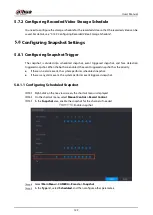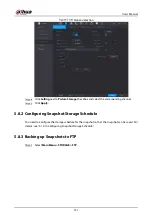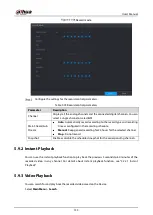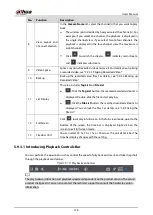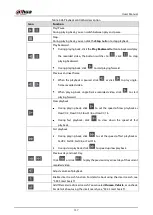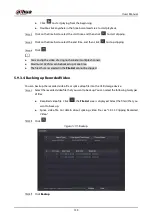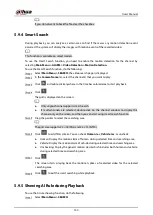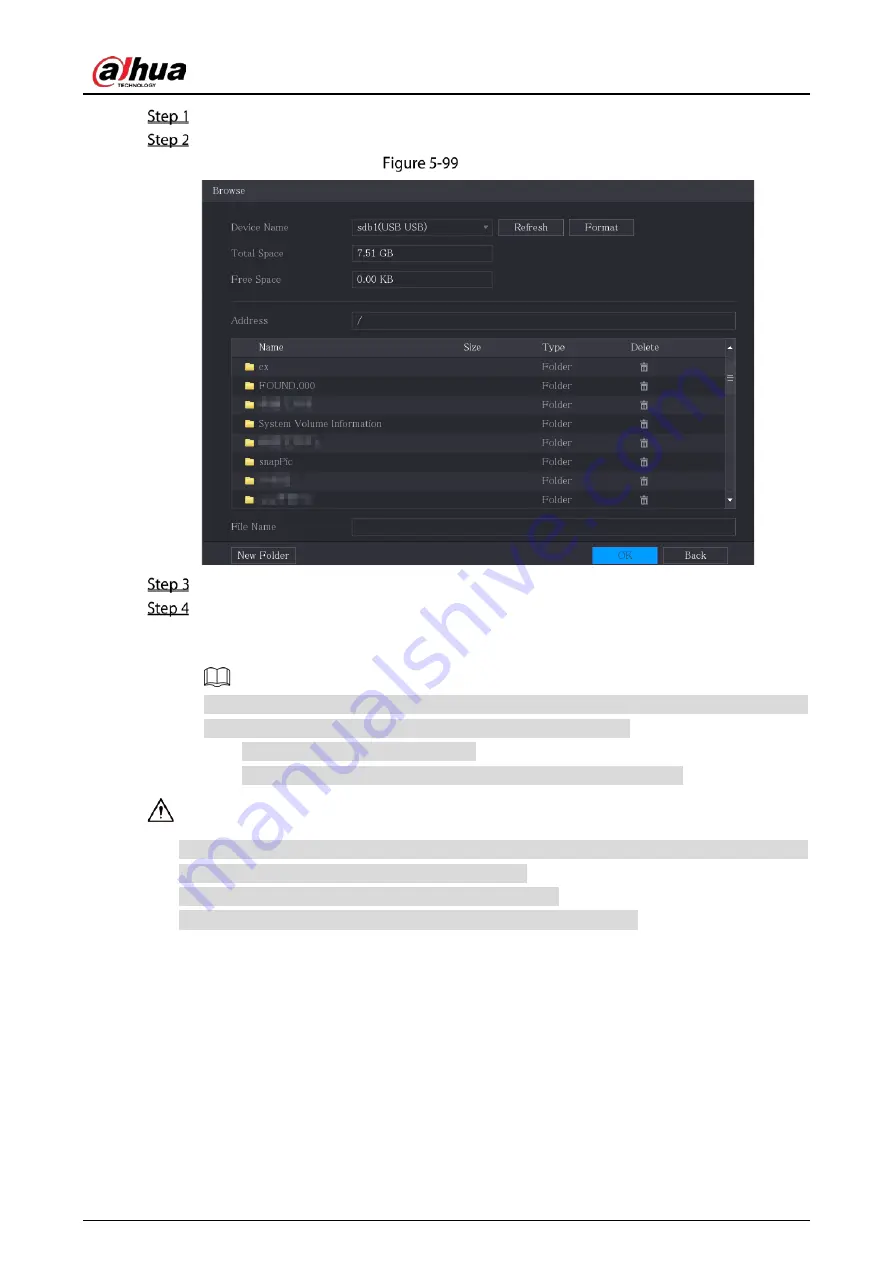
User’s Manual
125
Insert the USB storage device to the USB port of the Device.
Click Import.
Browse
Select the file that you want to import.
Click
OK
to start importing.
After importing is completed, a pop-up message indicating "The import succeeded" is
displayed.
If the IP address that you want to import already exists in the Device, the system will pop up
a message to ask you whether to overwrite the existing content.
Click OK to replace the existing one.
Click Cancel to add it as a separate device in the Added Device area.
You can edit the exported .csv file and be cautious not to change the file format; otherwise the
file cannot be imported as it will be judged as invalid.
The language of .csv file must match the Device language.
The import and export through customized protocol is not supported.
5.6.2
Managing Remote Devices
You can view the status of remote devices and upgrade.
5.6.2.1
Viewing Status
You can view the device information such as connection status, IP address, motion detection, video
loss detection, camera name, and manufacturer.
Summary of Contents for XVR5232AN-I3
Page 1: ...AI Digital Video Recorder User s Manual V2 3 0 ZHEJIANG DAHUA VISION TECHNOLOGY CO LTD...
Page 11: ...User s Manual II...
Page 26: ...User s Manual 15 Fasten screws...
Page 189: ...User s Manual 178 Details Click Register ID Register ID Click to add a face picture...
Page 240: ...User s Manual 229 Details Click Register ID Register ID Click to add a face picture...
Page 316: ...User s Manual 305 Main stream Sub stream...
Page 319: ...User s Manual 308 Version 1 Version 2...
Page 364: ...User s Manual 353 Legal information...
Page 390: ...User s Manual 379 Appendix Figure 7 7 Check neutral cable connection...
Page 396: ...User s Manual...