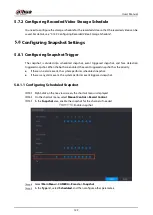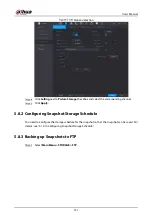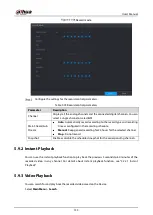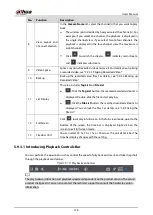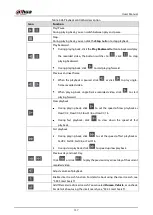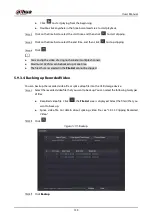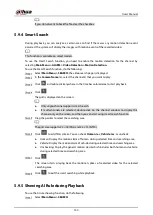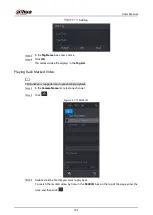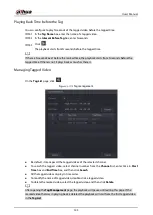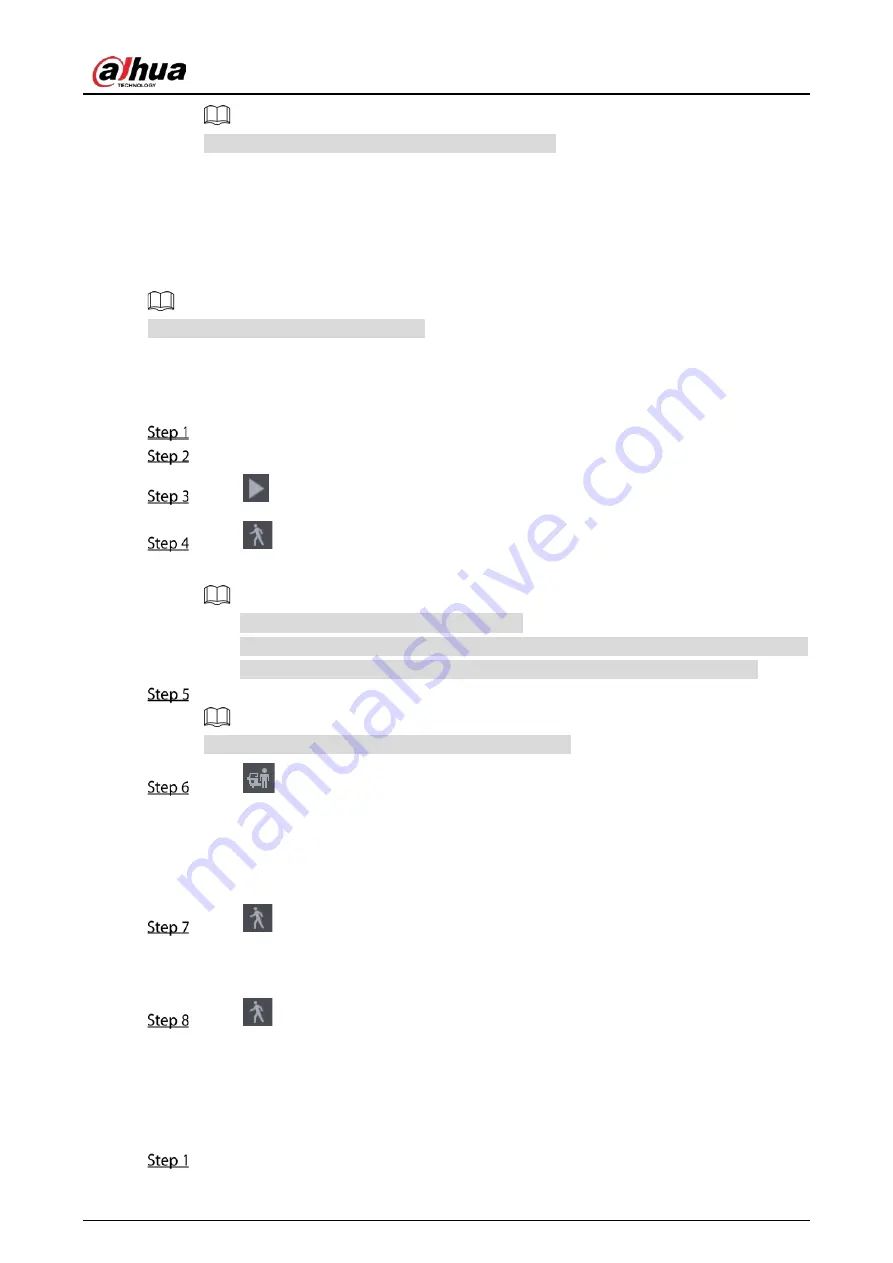
User’s Manual
140
If you do not want to back the file, clear the checkbox.
5.9.4
Smart Search
During playback, you can analyze a certain area to find if there was any motion detection event
occurred. The system will display the images with motion events of the recorded video.
This function is available on select models.
To use the Smart Search function, you need to enable the motion detection for the channel by
selecting
Main Menu > ALARM > Video Detection > Motion Detection
.
To use the Smart Search function, do the following:
Select
Main Menu > SEARCH
, the video search page is displayed.
In the
Camera Name
list, select the channel(s) that you want to play.
Click
or double-click anywhere in the time bar colored area to start playback.
Click
.
The grid is displayed on the screen.
Only single-channel supports smart search.
If multi-channels are selected, double-click on the channel window to display this
channel only on the screen, and then you can start using smart search function.
Drag the pointer to select the searching area.
The grid area supports 22 × 18 (PAL) and 22 × 15 (NTSC).
Click
to add filter criteria. You can check
Human
box,
Vehicle
box, or uncheck.
Human: Display the motion alarm of human during selected time and searching area.
Vehicle: Display the motion alarm of vehicle during selected time and searching area.
Unchecking: Display the general motion alarm which includes both human and vehicle,
during selected time and searching area.
Click
.
The screen starts playing back the motional splices of recorded video for the selected
searching area.
Click
to exit the smart searching while playback.
5.9.5
Showing AI Rule during Playback
To use the AI rule showing function, do the following:
Select
Main Menu > SEARCH
.
Summary of Contents for XVR5232AN-I3
Page 1: ...AI Digital Video Recorder User s Manual V2 3 0 ZHEJIANG DAHUA VISION TECHNOLOGY CO LTD...
Page 11: ...User s Manual II...
Page 26: ...User s Manual 15 Fasten screws...
Page 189: ...User s Manual 178 Details Click Register ID Register ID Click to add a face picture...
Page 240: ...User s Manual 229 Details Click Register ID Register ID Click to add a face picture...
Page 316: ...User s Manual 305 Main stream Sub stream...
Page 319: ...User s Manual 308 Version 1 Version 2...
Page 364: ...User s Manual 353 Legal information...
Page 390: ...User s Manual 379 Appendix Figure 7 7 Check neutral cable connection...
Page 396: ...User s Manual...