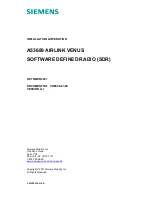Summary of Contents for B240
Page 1: ...Security Radar B240 Quick Start Guide ZHEJIANG DAHUA VISION TECHNOLOGY CO LTD V1 0 1...
Page 5: ...Quick Start Guide IV damage to the device...
Page 12: ...Quick Start Guide 6 Figure 2 4 Attach radar Figure 2 5 Adjusting radar angle...
Page 13: ...Quick Start Guide 7 Figure 2 6 Do not loosen the three screws Do not loosen the three screws...
Page 19: ...Quick Start Guide...