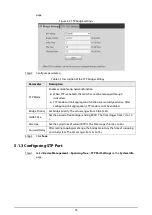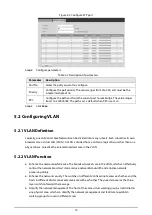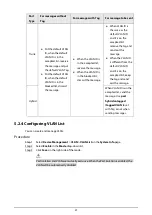6
Procedure
Step 1
Select
System Config
>
Software Upgrade
on the
System Info
page.
Figure 2-6 Upgrading software
Step 2
Click
Browse...
to choose the upgrade file.
Step 3
Click
Upgrade
.
3.4 Changing Password
You can change the user login password in the
Password Change
tab. The username is admin by
default, which cannot be changed. The default password is admin123, which can be changed.
Step 1
Select
System Config
>
Password Change
on the
System Info
page.
Step 2
Enter
Old Password
,
New Password
and
Confirm Password
.
Figure 2-7 Modify password
Step 3
Click
Save
.
3.5 Restoring to Default
You can restore the Switch to its default settings. There are two methods to restore the Switch to its
default settings.
After the Switch is reset, all configurations will be restored to default settings, and the management
address will be reset to 192.168.1.110. You need to change the password at your next login.
●
Press and hold the Reset button of the Switch for 5 seconds.
●
Restore the Switch to the default settings on the web page. This section uses this method as an
example to introduce how to restore to the default settings.
Procedure
Step 1
Select
System Config
>
Restore Default
on the
System Info
page.