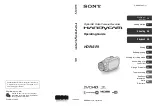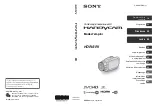5
4
Basic Operations
The Camera supports temperature measurement, image capturing and video recording during
temperature measurement.
The manual is for reference only. Slight differences might be found between the manual and the
product.
Installing SD card
Install an SD card before you can store images and record videos.
Open the silicone plug on the top of the Camera.
Face the label side of the SD card to the Camera screen, and then insert the SD card slowly
until you hear a click sound.
Cover the silicone plug.
The SD card does not support hot swapping during image capturing or recording.
Enabling Laser Light
Enable the laser light function first before you can use laser light to view temperature readings of the
target.
Press
to wake up the Camera.
On the live interface, press
to enter the
Menu
interface.
Press
, select
System Settings
, and then press
to enter the
System Settings
interface.
Select
Laser Light
, and then press
to enable
Laser Light
.
Press
to return to the
View
interface.
Press the Trigger button, point the Camera towards the targets with laser light, and the target
temperature will be displayed.
Measuring Target Temperature
Configure alarm threshold and turn on the linkage buzzer. When the target temperature exceeds the
defined threshold, an alarm will be triggered.
Press
to wake up the Camera.
Align the Camera with the target.
Press the Trigger button, and the target temperature will be displayed.
For details on operating alarm threshold and the linkage buzzer, see "5.2 Temperature
Measurement Settings".