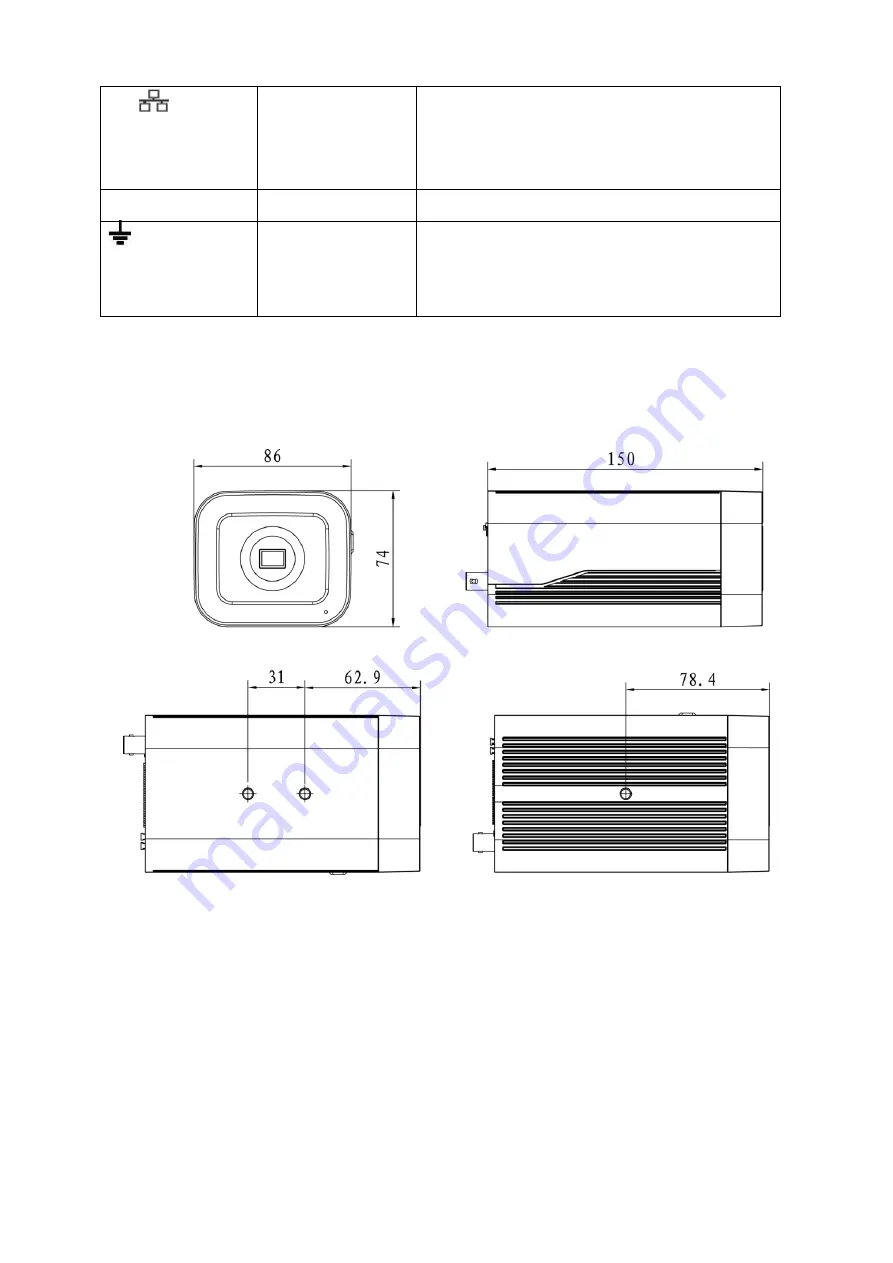
3
LAN
/OPT
Network port /MB
optical fiber port
LAN: Connect to standard Ethernet cable and
provide PoE power supply function.
OPT: Transmit MB Ethernet data.
SD
SD card port
Connect it to SD card.
GND
Please make sure the device is securely earthed
to prevent the thunderstorm strike when using the
device.
1.2 Dimension
The figure is for reference only, which is used to know the device dimension, please refer to the
actual device for more details. The unit is mm. See Figure 1-2.
Figure 1-2
1.3 Bidirectional talk
Note:
Some products do not support bidirectional talk, which cannot be applied to this chapter.
It is not allowed to use on-site listening when the device is applying bidirectional talk.
Step 1
Connect the speaker or the MIC to the audio input port of the device and PC; connect the
earphone to the audio output port of the device and PC respectively.
Step 2


































