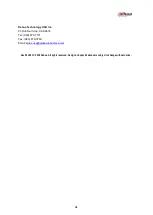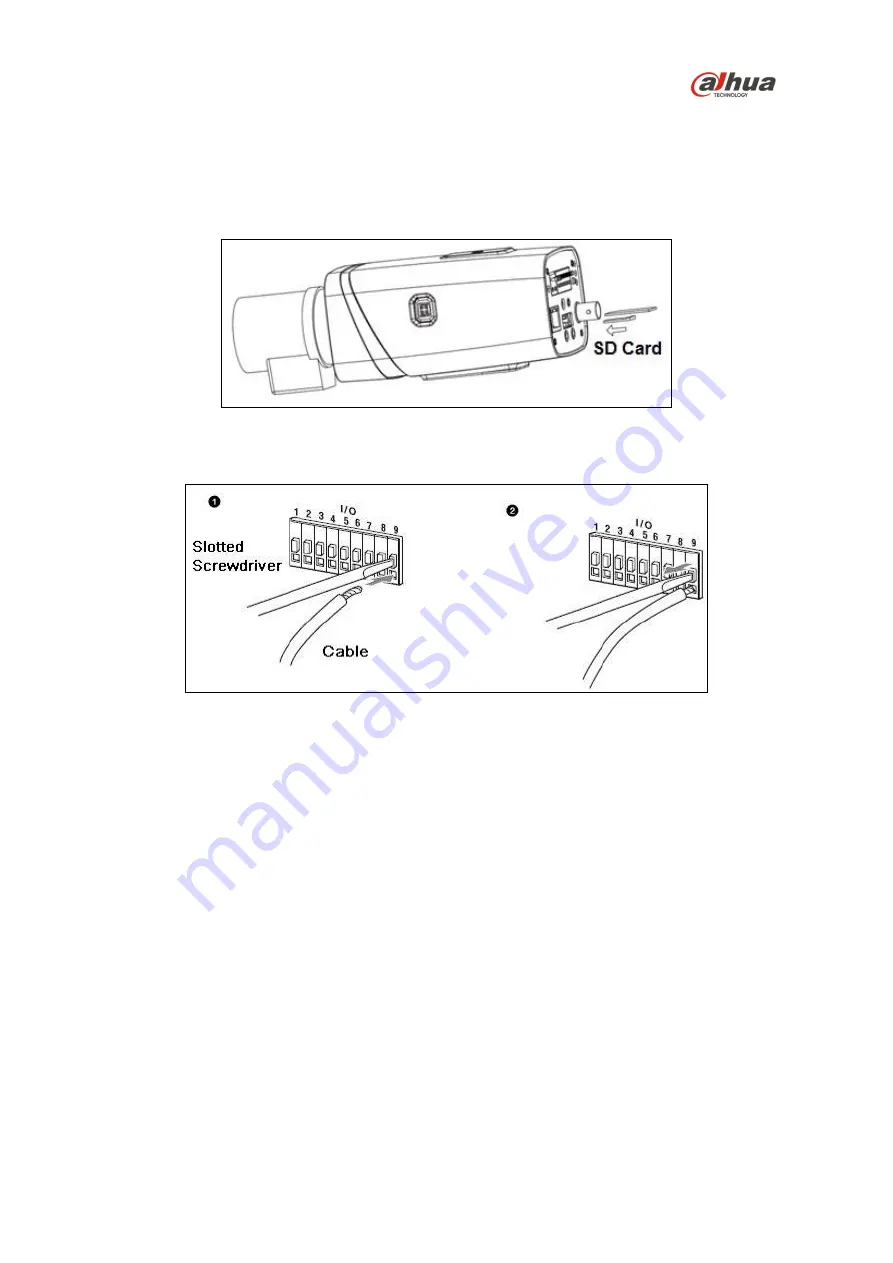
11
4.3 Installing an SD Card
1. Remove protective cover from the SD Card slot.
2. Insert the SD Card into the rear of the camera.
3. Replace the protective cover.
Figure 4-2
4.4 Installing Cables to I/O Ports
Figure 4-3
1. Use a small flathead screwdriver to press the switch above the applicable I/O port.
2. Insert the exposed end of the cable into the I/O port. Note: It is recommended to route cables
through a metal conduit for outdoor applications.
3. Remove the screwdriver to close the port.