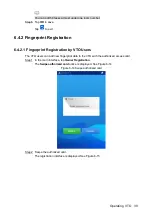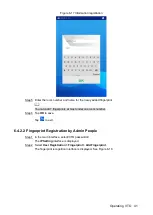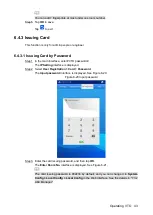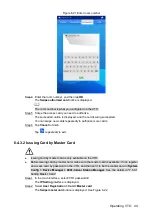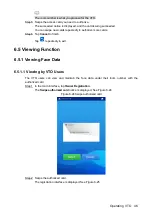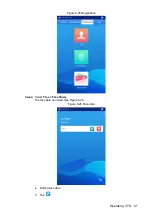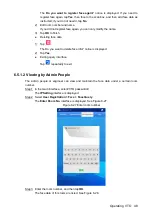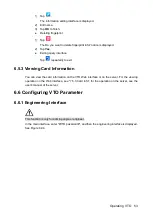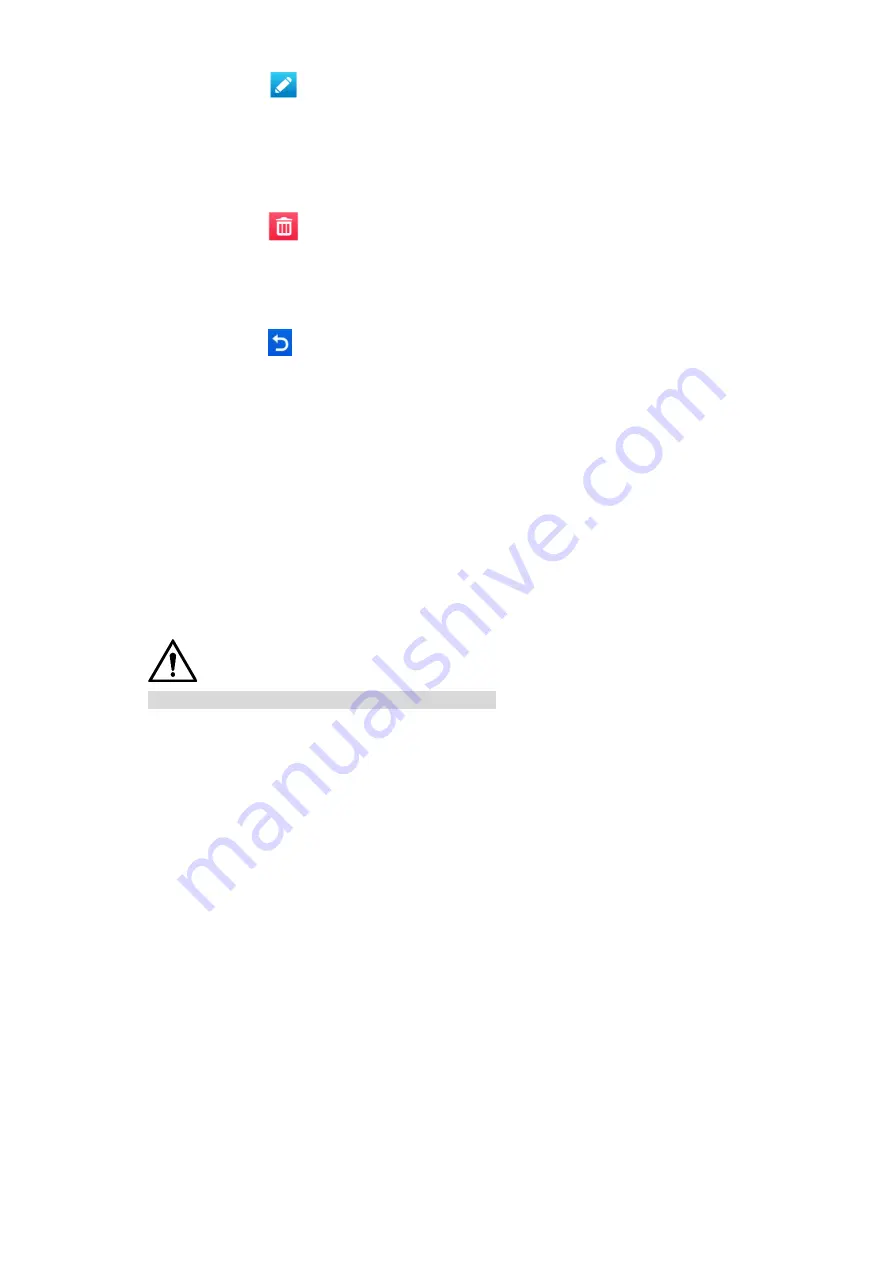
Operating VTO
53
1) Tap
.
The information editing interface is displayed.
2) Edit name.
3) Tap
OK
to finish.
Deleting fingerprint
1) Tap
.
The Do you want to delete fingerprint info? notice is displayed.
2) Tap
Yes
.
Exiting query interface
Tap
repeatedly to exit.
6.5.3 Viewing Card Information
You can view the card information on the VTO Web interface or on the server. For the viewing
operation on the Web interface, see "7.5.3 Card Info"; for the operation on the server, see the
user’s manual of the server.
Configuring VTO Parameter
6.6
6.6.1 Engineering Interface
This function is only for admin people or engineer.
In the main interface, enter "#VTO password#", and then the engineering interface is displayed.