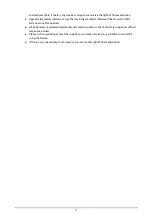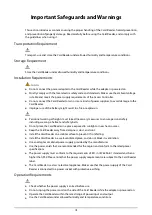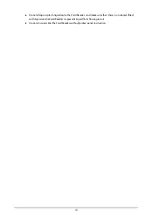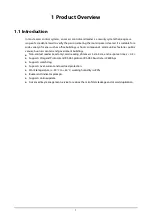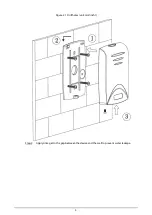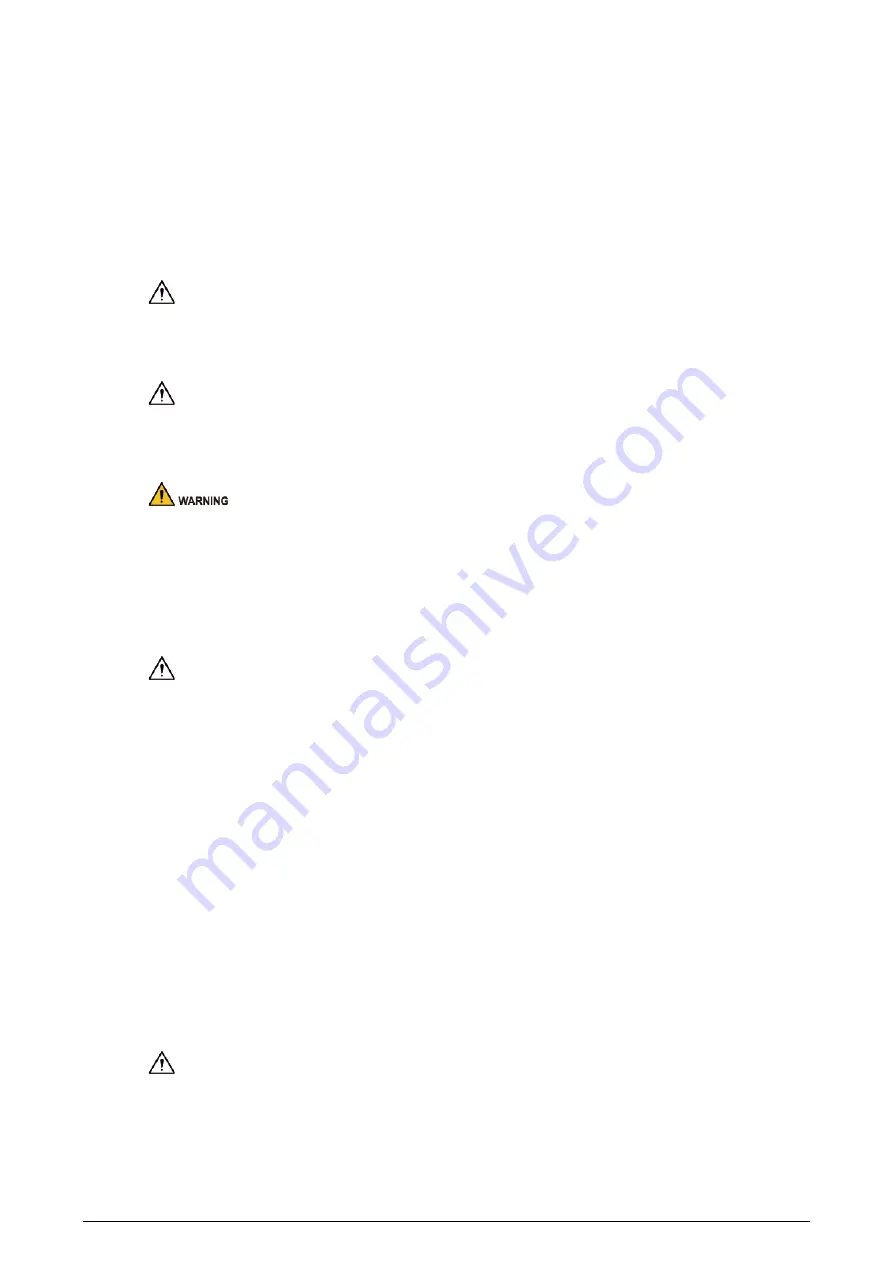
III
Important Safeguards and Warnings
This section introduces content covering the proper handling of the Card Reader, hazard prevention,
and prevention of property damage. Read carefully before using the Card Reader, and comply with
the guidelines when using it.
Transportation Requirement
Transport, use and store the Card Reader under allowed humidity and temperature conditions.
Storage Requirement
Store the Card Reader under allowed humidity and temperature conditions.
Installation Requirements
●
Do not connect the power adapter to the Card Reader while the adapter is powered on.
●
Strictly comply with the local electric safety code and standards. Make sure the ambient voltage
is stable and meets the power supply requirements of the Access Controller.
●
Do not connect the Card Reader to two or more kinds of power supplies, to avoid damage to the
Card Reader.
●
Improper use of the battery might result in a fire or explosion.
●
Personnel working at heights must take all necessary measures to ensure personal safety
including wearing a helmet and safety belts.
●
Do not place the Card Reader in a place exposed to sunlight or near heat sources.
●
Keep the Card Reader away from dampness, dust, and soot.
●
Install the Card Reader on a stable surface to prevent it from falling.
●
Install the Card Reader in a well-ventilated place, and do not block its ventilation.
●
Use an adapter or cabinet power supply provided by the manufacturer.
●
Use the power cords that are recommended for the region and conform to the rated power
specifications.
●
The power supply must conform to the requirements of ES1 in IEC 62368-1 standard and be no
higher than PS2. Please note that the power supply requirements are subject to the Card Reader
label.
●
The Card Reader is a class I electrical appliance. Make sure that the power supply of the Card
Reader is connected to a power socket with protective earthing.
Operation Requirements
●
Check whether the power supply is correct before use.
●
Do not unplug the power cord on the side of the Card Reader while the adapter is powered on.
●
Operate the Card Reader within the rated range of power input and output.
●
Use the Card Reader under allowed humidity and temperature conditions.