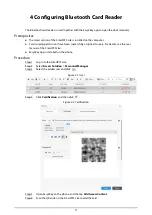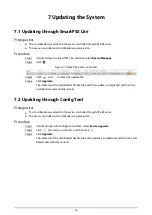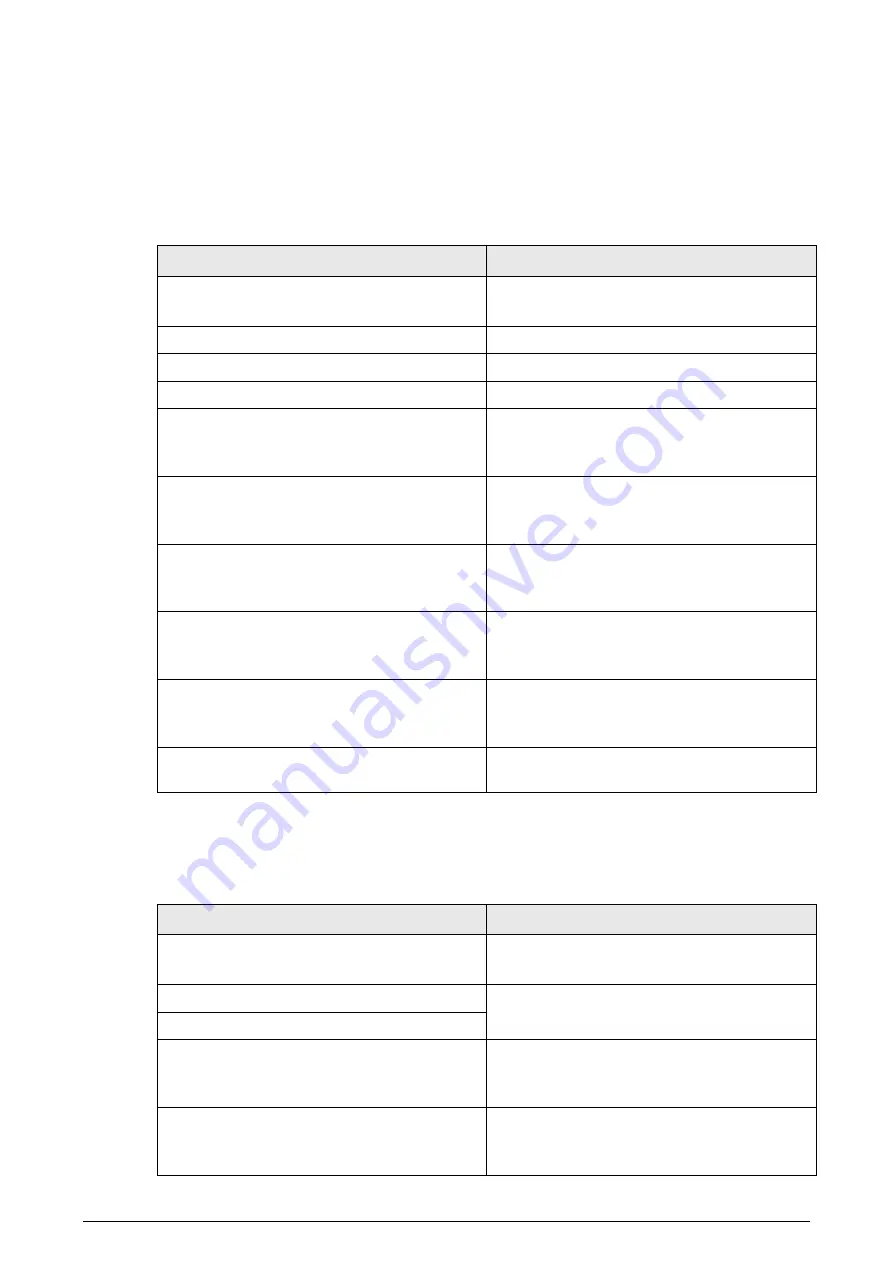
13
5 Sound and Light Prompt
5.1 86 Box and Slim Models
Table 5-1 Sound and light prompt description
Situation
Sound and Light Prompt
Power on.
Buzz once.
The indicator is solid blue.
Removing the Device.
Long buzz for 15 seconds.
Pressing buttons.
Short buzz once.
Alarm triggered by the controller.
Long buzz for 15 seconds.
RS–485 communication and swiping an
authorized card.
Buzz once.
The indicator flashes green once, and then
turns to solid blue as standby mode.
RS–485 communication and swiping an
unauthorized card.
Buzz four times.
The indicator flashes red once, and then turns
to solid blue as standby mode.
Abnormal 485 communication and swiping an
authorized/unauthorized card.
Buzz three times.
The indicator flashes red once, and then turns
to solid blue as standby mode.
Wiegand communication and swiping an
authorized card.
Buzz once.
The indicator flashes green once, and then
turns to solid blue as standby mode.
Wiegand communication and swiping an
unauthorized card.
Buzz three times.
The indicator flashes red once, and then turns
to solid blue as standby mode.
Software updating or waiting for update in
BOOT.
The indicator flashes blue until update is
completed.
5.2 Fingerprint Model
Table 5-2 Sound and light prompt description
Situation
Sound and Light Prompt
Device is powered on.
Buzz once.
The indicator is solid blue.
Removing the Device.
Long buzz for 15 seconds.
Alarm linkage triggered by the controller.
485 communication and swiping an
authorized card.
Buzz once.
The indicator flashes green once, and then
turns to solid blue as standby mode.
485 communication and swiping an
unauthorized card.
Buzz four times.
The indicator flashes red once, and then turns
to solid blue as standby mode.