Reviews:
No comments
Related manuals for DHI-ITARD-024MA-T4

HF-90
Brand: Q-Mac Pages: 62

JSLM2
Brand: Dataradio Pages: 35

CR5CBCC
Brand: Bosch Pages: 17
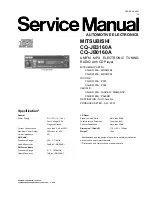
CQ-JB0160A
Brand: Mitsubishi Electric Pages: 31

AE1000
Brand: Philips Pages: 2

AE 6570
Brand: Philips Pages: 2

23RL475
Brand: Philips Pages: 4

2424310
Brand: E.F. Johnson Pages: 50

Summit DM 975x
Brand: E.F. Johnson Company Pages: 216

BEE III
Brand: MPH Industries Pages: 3

DC-550
Brand: Datexx Pages: 1

P7100IP
Brand: M/A-Com Pages: 46

JT-208
Brand: JINGTONG Pages: 4

MD 87466
Brand: Medion Pages: 192

IC-A14
Brand: Icom Pages: 48

R26
Brand: Lenoxx Pages: 2

FT-100 Micro Mobile
Brand: Yaesu Pages: 112

RDS B-in-Radio 12V
Brand: Hafele Pages: 15

















