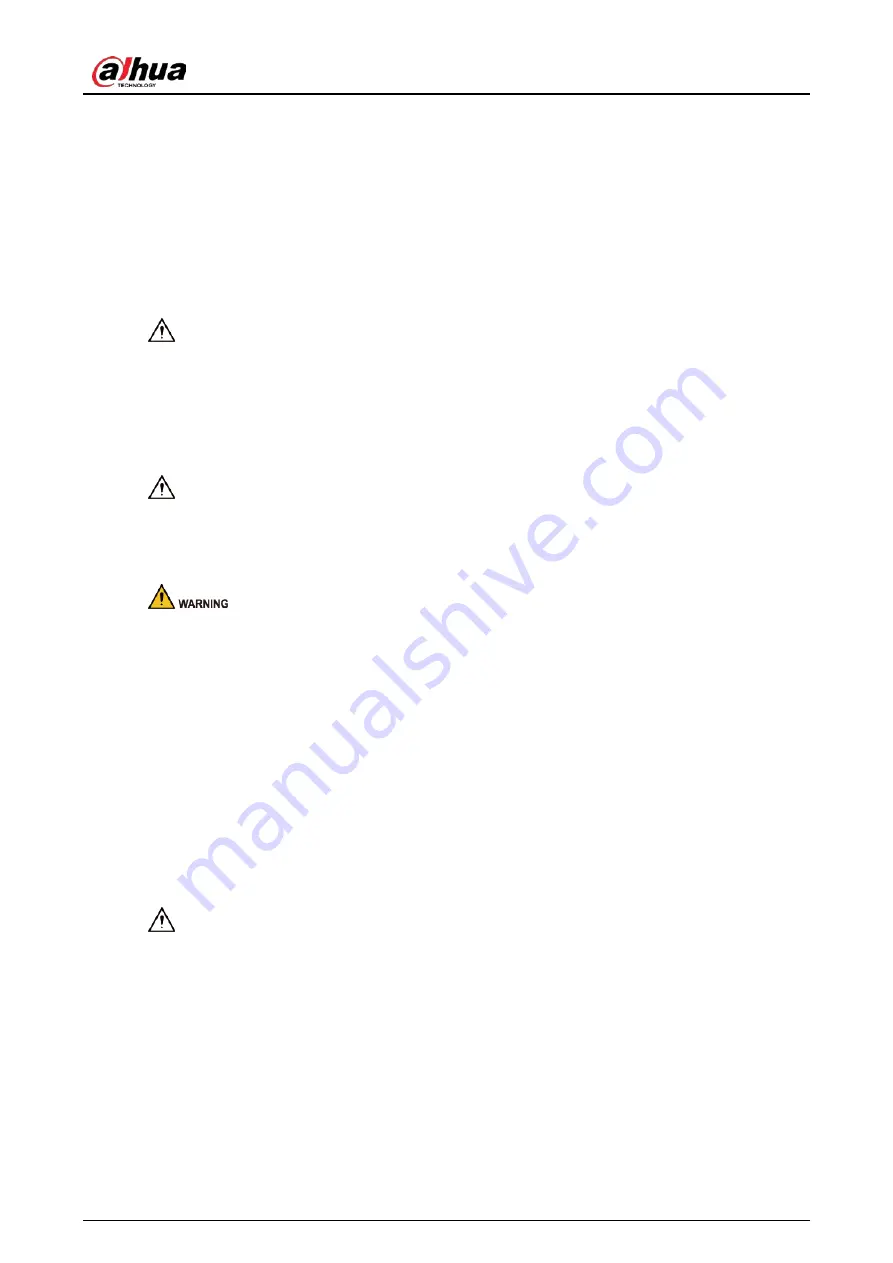
User's Manual
III
Important Safeguards and Warnings
This section introduces content covering the proper handling of the Radar, hazard prevention, and
prevention of property damage. Read carefully before using the Radar, and comply with the
guidelines when using it.
Transportation Requirements
●
Pack the Radar with packaging provided by its manufacturer or packaging of the same quality
before transporting it.
●
Transport the Radar under allowed humidity and temperature conditions.
Storage Requirements
Store the Radar under allowed humidity and temperature conditions.
Installation Requirements
●
Do not connect the power adapter to the Radar while the adapter is powered on.
●
Strictly comply with the local electric safety code and standards. Make sure that the ambient
voltage is stable and meets the power supply requirements of the Radar.
●
Do not connect the Radar to two or more kinds of power supplies, to avoid damage to the Radar.
●
Use the accessories suggested by the manufacturer. Installation and maintenance must be
performed by qualified professionals.
●
When using a laser beam device, avoid exposing the surface of the Radar to laser beam radiation.
●
Do not install the Radar in an environment that has a large amount of metal, advertising boards,
walls or electromagnetic interference. Otherwise, the performance of the Radar might be
affected
●
Do not install 2 devices with the same frequency in the same environment. Otherwise, the Radar
might not work properly.
●
Personnel working at heights must take all necessary measures to ensure personal safety
including wearing a helmet and safety belts.
●
Do not place the Radar in a place exposed to sunlight or near heat sources.
●
Keep the Radar away from dampness, dust, and soot.
●
Put the Radar in a well-ventilated place, and do not block its ventilation.
●
Use an adapter or cabinet power supply provided by the manufacturer.
●
The power supply must conform to the requirements of SELV in IEC 60065 or IEC 60950-1
standard. Please note that the power supply requirements are subject to the Radar label.
●
The Radar is a class I electrical appliance. Make sure that the power supply of the Radar is
connected to a power socket with protective earthing.





































