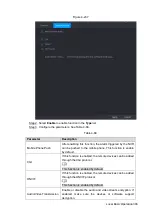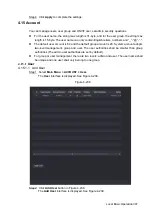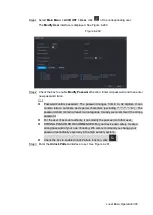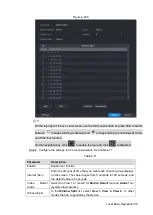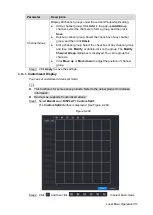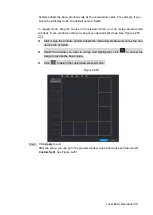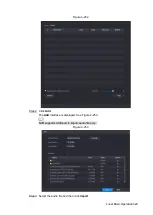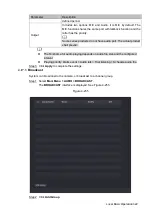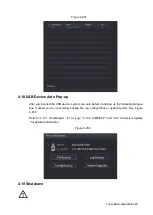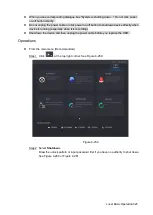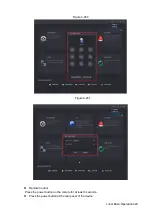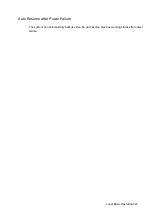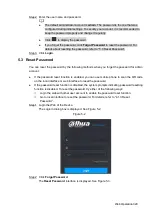Local Basic Operation 318
System adopts the basic window mode as the new window name. For example, if you
select the 8 display mode, the default name is Split8.
In regular mode, drag the mouse in the preview frame; you can merge several small
windows to one window so that you can get you desired split mode. See Figure 4-250.
After merge the window, system adopts the remaining window amount as the new
name such as Split6.
Select the window you want to merge (red highlighted), click
to cancel the
merge to restore the basic mode.
Click
to delete the customized window mode.
Figure 4-250
Step 3 Click
Apply
to exit.
After the setup, you can go to the preview window, right click mouse and then select
Custom Split