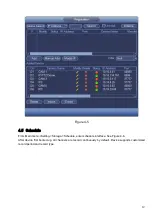2
2
HDD Installation
DANGER
Shut down the device and then unplug the power cable before you open the case to
replace the HDD!
All figures listed below for reference only!
2.1
SMART BOX
Please make sure the metal surface of the HDD is facing up when you are installing!
This series product has only one 2.5-inch SATA HDD.
Please follow the instructions below to install HDD.
○
1
Draw out the HDD bracket
○
2
Make sure the HDD metal
surface is facing up and then put
the HDD into the bracket
horizontally
. After the HDD is in
the proper position, the columns
on the two sides can lock the
screw holes of the HDD to secure
it.
○
3
Put the HDD into the
device.
When you remove the HDD, please refer to the following figure to pull the spring up and then remove the
HDD.
2.2
SMART 1U
For the first time to install, please check the HDD has been installed or not.
Refer to the user manual for HDD space information and recommended HDD brand. Please use HDD of
7200rpm or higher.
Usually we do not recommend the PC HDD.