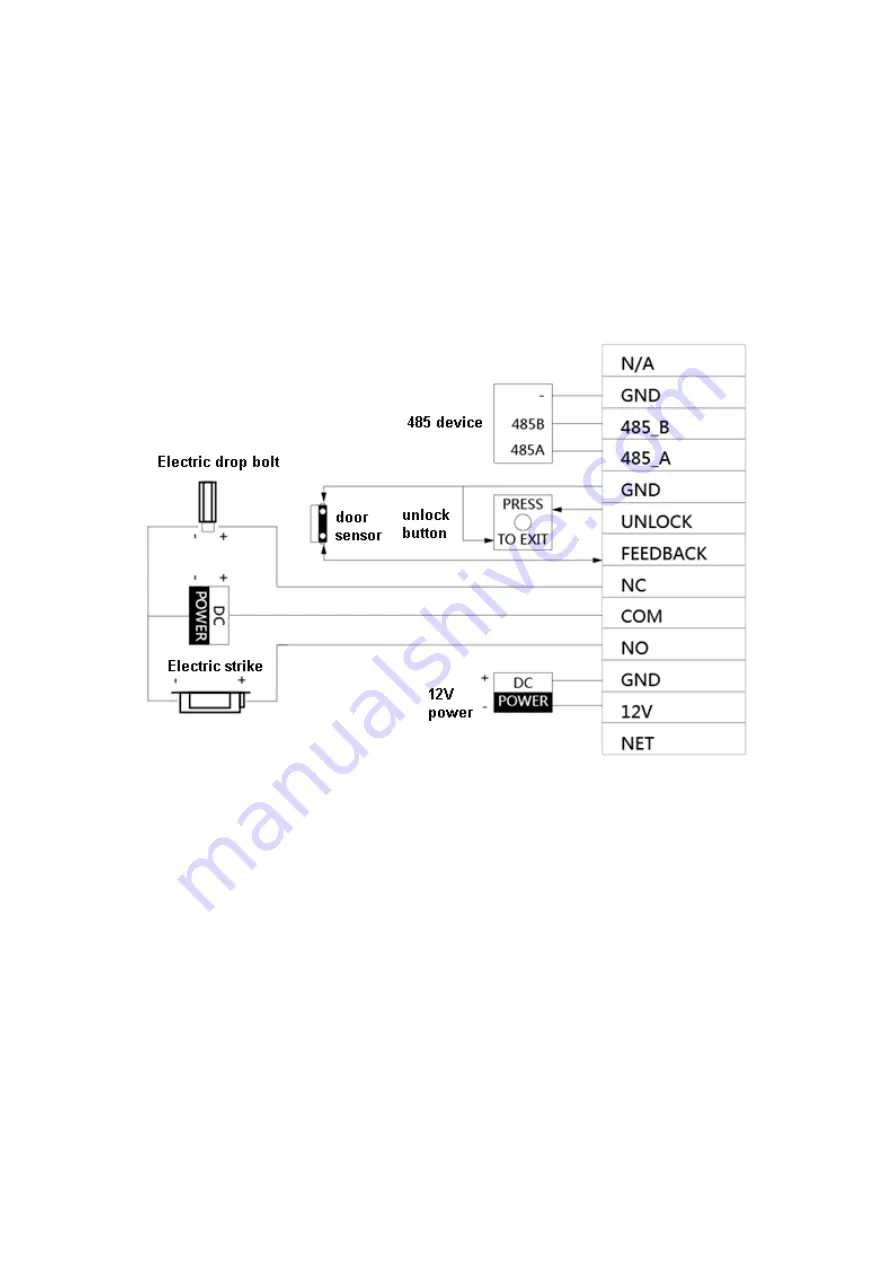
5
4 Installation and Debug
4.1 Device Wiring
Device wiring is in Figure 4-1.
Figure 4-1
4.2 Device Installation
Warning:
Avoid installation in poor environment, such as condensation, high temperature, oil
stain, dust, corrosion or direct sunlight.
Project installation and debugging must be done by professionals. Please do not
open the device in case of failure, and please contact after sales service.










































