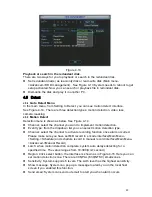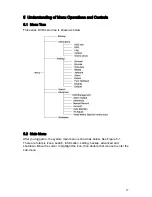51
Figure 4-27
Tips:
During backup process, you can click ESC to exit current interface; but the
system will not terminate backup process.
Note:
When you click stop button during the burning process, there are two conditions
for different devices:
z
For CD/DVD burner device, the stop function becomes activated immediately and
there is no data in the burner.
z
For USB device, system can backup the data before you click stop button. For
example, if there is a file of 10 minutes, when you click stop after five minutes
backup, system only save the previous 5-minute data in the device.
The file name format usually is: SN_CH+channel time Y+M+D+H+M+S.
In the file name, the YDM format is the same as you set in general interface.
(Main Menu ->Setting ->General).You can visit our website to view listed CD-
ROM type.
4.8
PTZ Control and Color Setup
Note:
All the operations here are based on PELCOD protocol. For other protocols,
there might be a little difference.
4.8.
1 Cable Connection
Please follow the procedures below to go on cable connection
z
Connect the dome RS485 port to DVR 485 port.
z
Connect dome video output cable to DVR video input port.
z
Connect
power
adapter to the dome.
4.8.
2 PTZ Setup
Note:
The camera video should be in the current screen. Before setup, please
check the following connections are right:
z
PTZ and decoder connection is right. Decoder address setup is right.
z
Decoder A (B) line connects with DVR A (B) line.
Boot up the DVR, input user name and password.
In the main menu, click setting, and then click Pan/Tilt Control button. The
interface is shown as in
370H370H
Figure 4-28. Here you can set the following items:
z
Channel: select the current camera channel.
z
Protocol: select corresponding PTZ protocol(such as PELCOD)