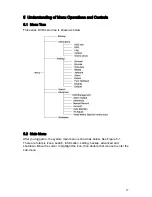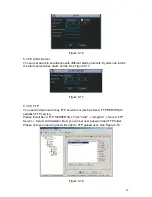67
Figure 5-16
5.3.5.8 Alarm Server
You can set alarm in accordance with different alarm protocols. System can inform
the alarm server when alarm occurs. See
420H420H
Figure 5-17.
Figure 5-17
5.3.5.9 FTP
You need to download or buy FTP service tool (such as Ser-U FTP SERVER) to
establish FTP service.
Please install Ser-U FTP SERVER first. From “start” -> “program” -> Serv-U FTP
Server -> Serv-U Administator. Now you can set user password and FTP folder.
Please note you need to grant write right to FTP upload user. See
421H421H
Figure 5-18.
Figure 5-18