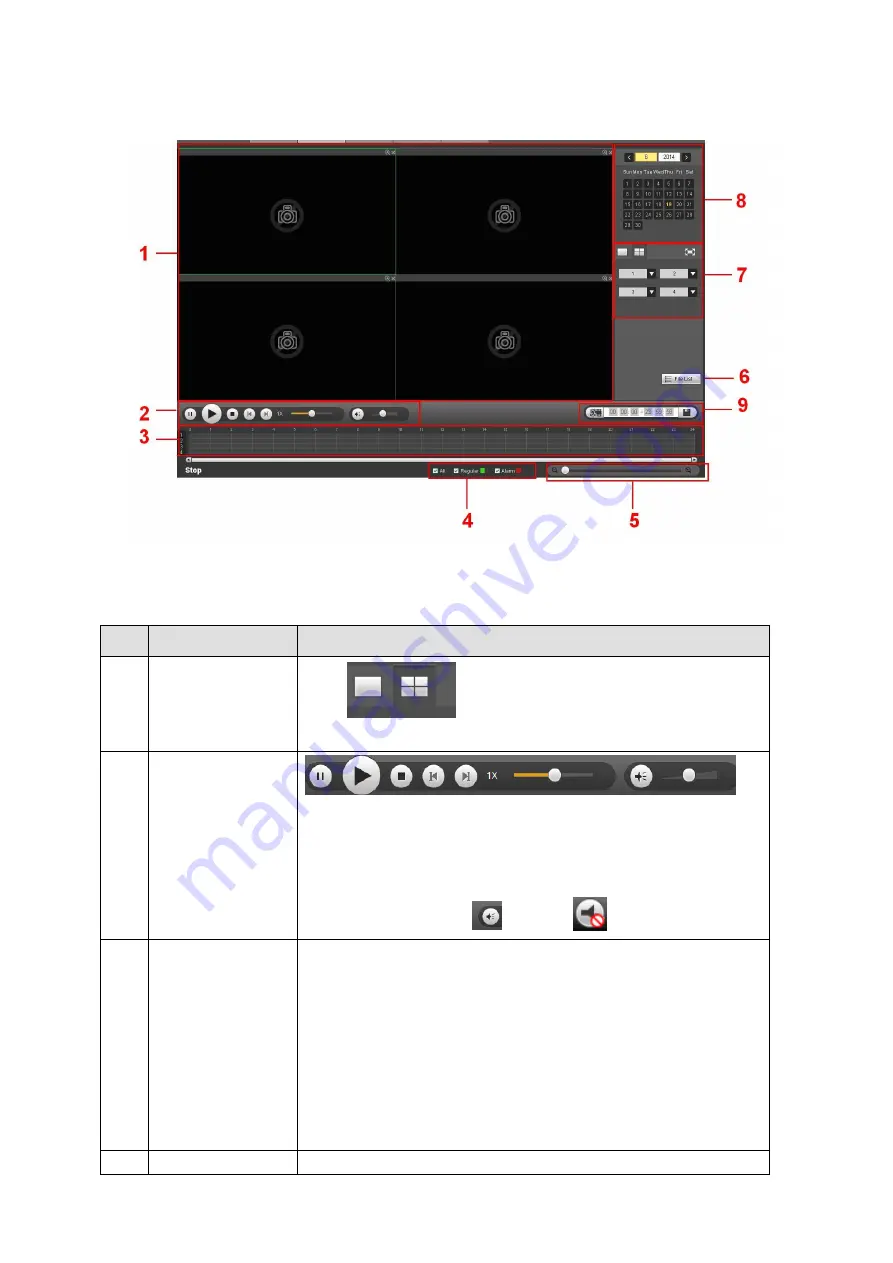
166
You can click the date on the right pane to select the date. The green highlighted date is system
current date and the blue highlighted date means it has record files.
Figure 5-87
Please refer to the following sheet for detailed information.
SN
Function
Description
1
Display window
Click
to switch window amount.
During the playback process, double click a window to zoom in.
2
Playback control
pane.
From left to right: pause/play/stop/previous frame/next frame/slow
play/fast play/volume.
Note
The next frame button is only valid when record is in pause mode.
Once the volume button
becomes
, the audio is mute.
3
Time bar
It is to display the record type and its period in current search
criteria.
Use the mouse to click one point of the color zone in the time
bar, system begins playback.
The time bar is beginning with 0 o'clock when you are setting
the configuration. The time bar zooms in the period of the
current playback time when you are playing the file.
The green color stands for the regular record file. The red
color stands for the alarm record file.
4
Record type
In any play mode, the time bar will change once you modify the














































