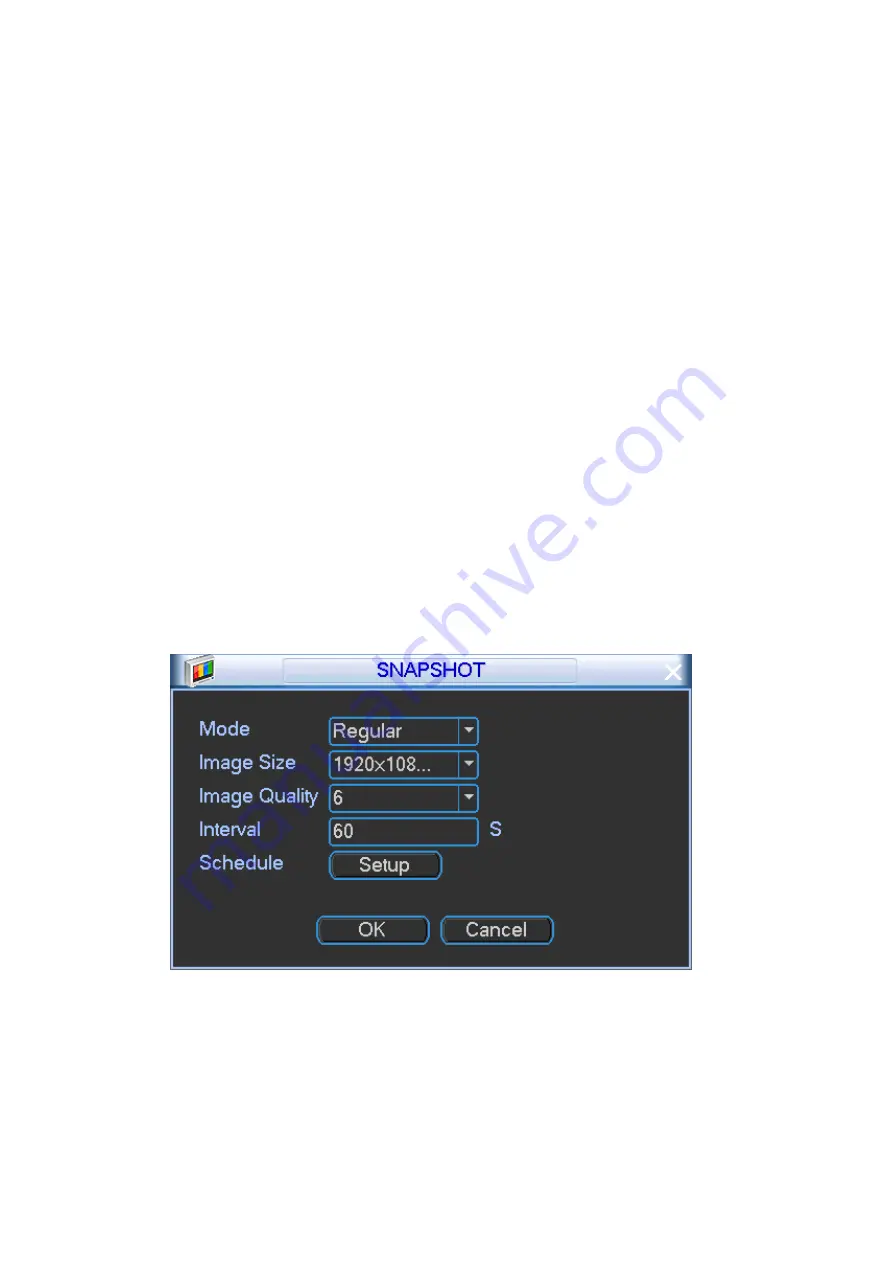
59
Step 2 Set parameters.
Cover area: It is to set cover area section. Drag the mouse to set proper section size.
In one channel video, system max supports 4 zones in one channel.
Preview/monitor: The cover area has two types. Preview and Monitor. Preview: You
can view the mask zone on the the VGA displayer or the connected small screen,
but you cannot view the mask zone on the record file or WEB. The Monitor item is
checked at the same if you select Preview. Monitor: You cannot view the mask zone
on the the VGA displayer or the connected small screen, but you can view the mask
zone on the record file or WEB.
Time display/Channel display/License No./GPS display: Select a channel to overlay
title and drag the title to the corresponding position. The overlay function can
overlay title on the real-time monitor video or the playback file. Click time title and
then click Monitor, click Set button to drag the overlay title to the corresponding
position.
Step 3 Click Save button.
4.3.1.2.3 Snapshot
Please install HDD or set FTP. Refer to chapter 4.3.2.3 FTP to set FTP parameters.
The snapshot includes regular snapshot and event snapshot.
When these two modes are enabled at the same time, the event snapshot has higher priority than
regular snapshot. If there is corresponding alarm, then the event snapshot is triggered. If there is
no alarm, then regular snapshot is valid.
Step 1 From Main menu->Setting->System->Encode, click Snapshot button.
Enter Snapshot interface. See Figure 4-47.
Figure 4-47
Step 2 Set parameters.
Snapshot mode: There are two modes: regular and event. If you set regular mode,
you need to set snapshot interval. If you set event snapshot, you need to set
snapshot activation operation.
Image size: Please set according to the actual situation.
Image quality: Here you can set snapshot quality. The value ranges from 1 to 6. The
















































