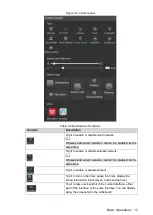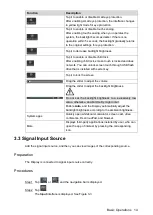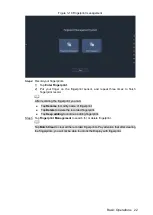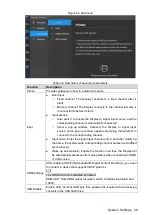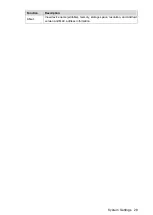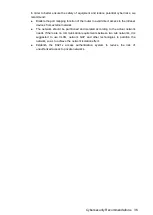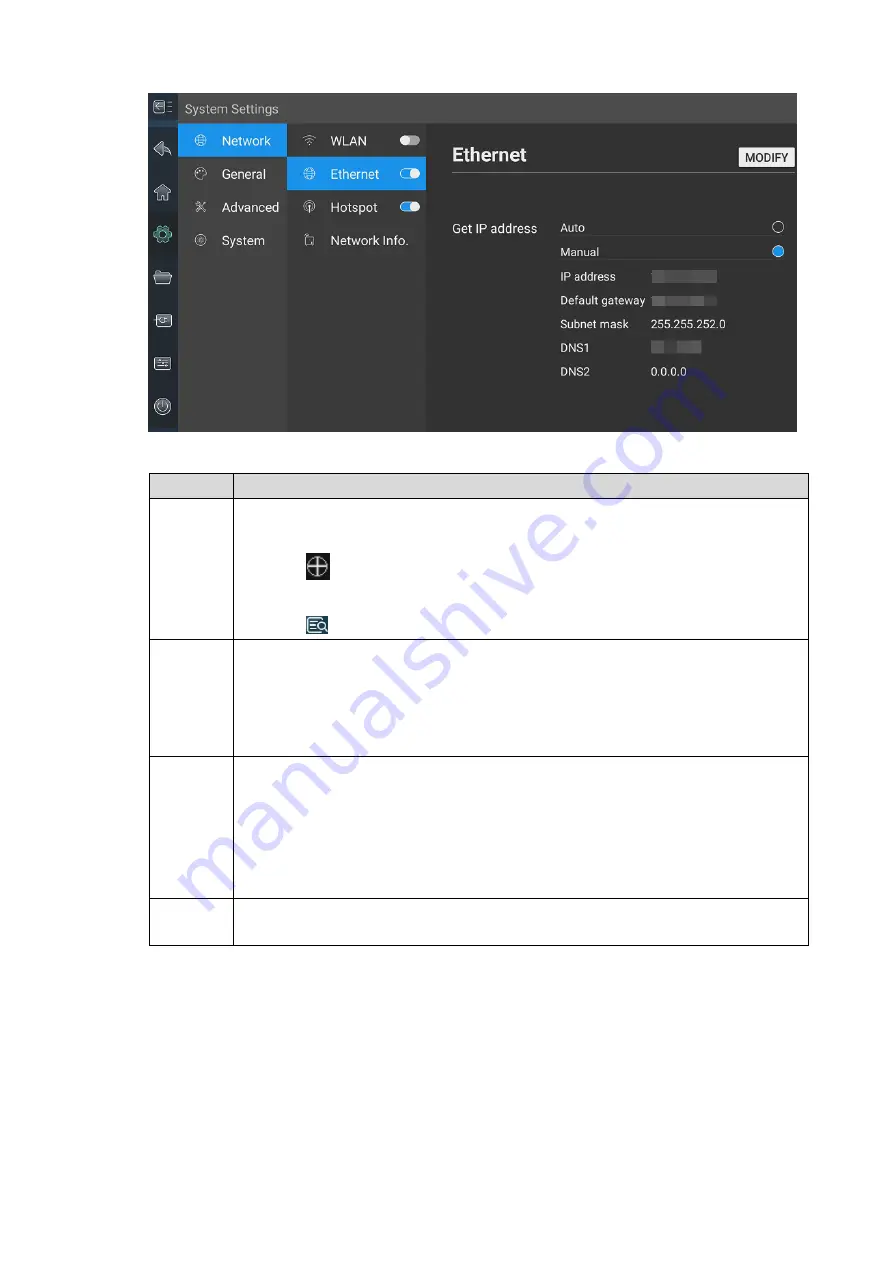
System Settings 24
Network
Figure 4-2
Table 4-1 Description of network connection
Function Description
WLAN
Enable WLAN, and the Display will connect to available Wi-Fi in your
surroundings.
Tap
, and you can define Wi-Fi to be connected to the Display on your
own.
Tap
to view the Wi-Fi name, connection state, and signal strength.
Ethernet
Set parameters of Ethernet network connection.
Auto: When there is a DHCP server on the Internet, you can enable
Ethernet
, and the Display gets a dynamic IP address automatically.
Manual: Set IP address, subnet mask, default gateway, and DNS manually
for the Display.
Hotspot
Enable hotspot, and you can set network SSID, security, password and AP
frequency band.
2.4 GHz and 5 GHz (default) frequency bands are available. A 2.4 GHz network
covers a larger range and penetrates solid objects such as wall better, but a 5
GHz network carries more data and suffers less interference. Set the frequency
band as per your needs.
Network
Info.
Displays information such as network connection state, and IP address.
Setting General Operations
4.2
Tap
General
, and then you can set wallpaper, theme, and more. See Figure 4-3 and Table