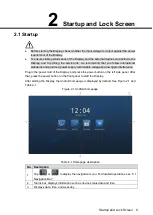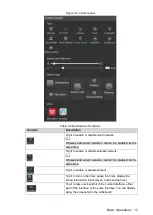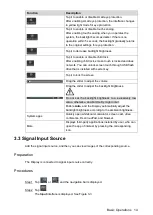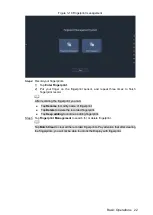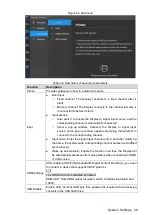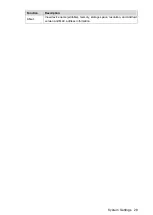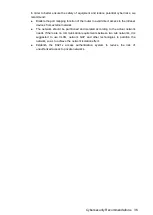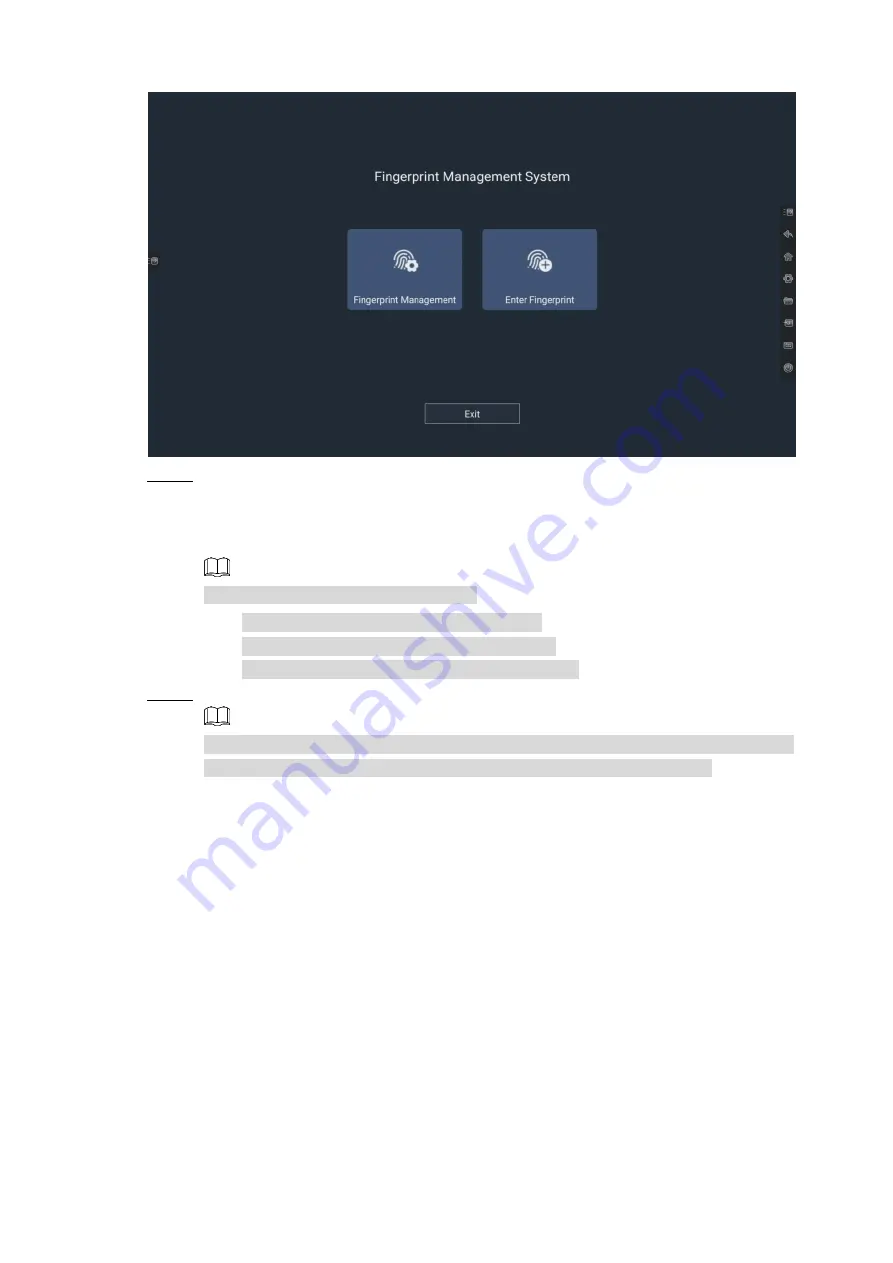
Basic Operations 22
Fingerprint management
Figure 3-10
Record your fingerprints.
Step 2
1) Tap
Enter Fingerprint
.
2) Put your finger on the fingerprint sensor, and repeat three times to finish
fingerprint record.
After recording the fingerprint, you can:
Tap
Rename
to modify name of fingerprint.
Tap
Delete
to delete the recorded fingerprint.
Tap
Keep adding
to continue adding fingerprint.
Tap
Fingerprint Management
to search for or delete fingerprint.
Step 3
Tap
Batch Clear
to clear all the recorded fingerprints. Pay attention that after clearing
the fingerprints, you will not be able to unlock the Display with fingerprint.