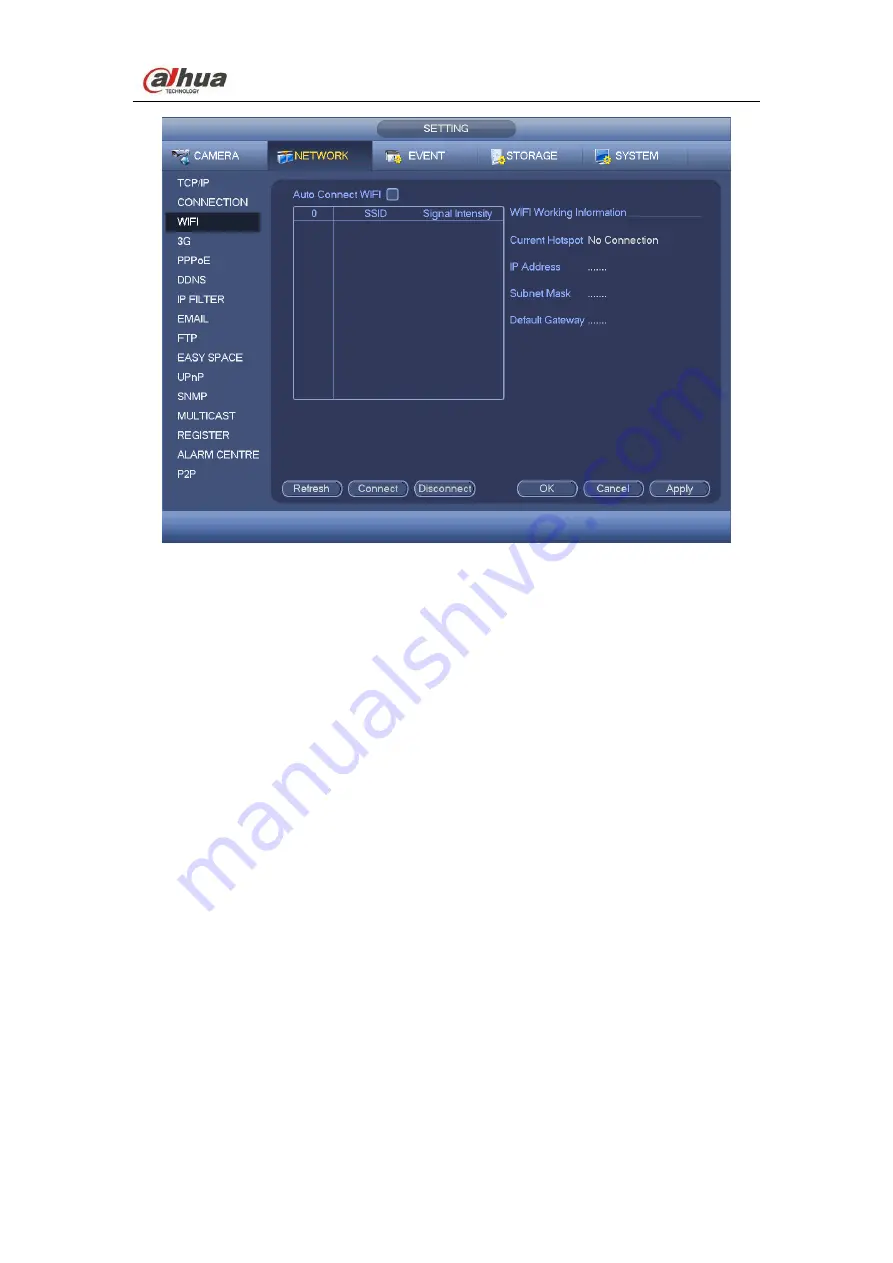
Dahua iDVR&iHCVR
User’s Manual
99
Figure 4-71
WIFI working status: Here you can view current connection status.
Please note:
After successful connection, you can see WIFI connection icon at the top right corner
of the preview interface.
When the hotspot verification type is WEP, system displays as AUTO since the device
can not detect its encryption type.
System does not support verification type WPA and WPA2. The display may become
abnormal for the verification type and encryption type.
After device successfully connected to the WIFI, you can view the hotspot name, IP
address, subnet mask, default gateway and etc.
4.10.2.4 3G
3G setup interface is shown as below. See Figure 4-72.
Please refer to the following contents for the parameter information.
Pane 1: Display 3G signal intensity after you enabled 3G function.
Pane 2: Display 3G module configuration information after you enabled 3G function.
Pane 3: Display 3G module status information after you enabled 3G function.
It is to display current wireless network signal intensity such as EVDO, CDMA1x, WCDMA,
WCDMA, EDGE and etc.
3G module: It is to display current wireless network adapter name.
3G Enable/Disable: Check the box here to enable 3G module.
Network type: There are various network types for different 3G network modules. You
can select according to your requirements.
Summary of Contents for iDVR&iHCVR
Page 1: ...Dahua iDVR iHCVR User s Manual Dahua iDVR iHCVR User s Manual V1 1 0 ...
Page 126: ...Dahua iDVR iHCVR User s Manual 117 Figure 4 90 Figure 4 91 Figure 4 92 ...
Page 132: ...Dahua iDVR iHCVR User s Manual 123 Figure 4 97 Figure 4 98 ...
Page 133: ...Dahua iDVR iHCVR User s Manual 124 Figure 4 99 Figure 4 100 ...
Page 136: ...Dahua iDVR iHCVR User s Manual 127 Figure 4 104 Figure 4 105 ...
Page 202: ...Dahua iDVR iHCVR User s Manual 193 Figure 5 56 Figure 5 57 ...
Page 211: ...Dahua iDVR iHCVR User s Manual 202 Figure 5 69 Figure 5 70 Figure 5 71 ...
















































