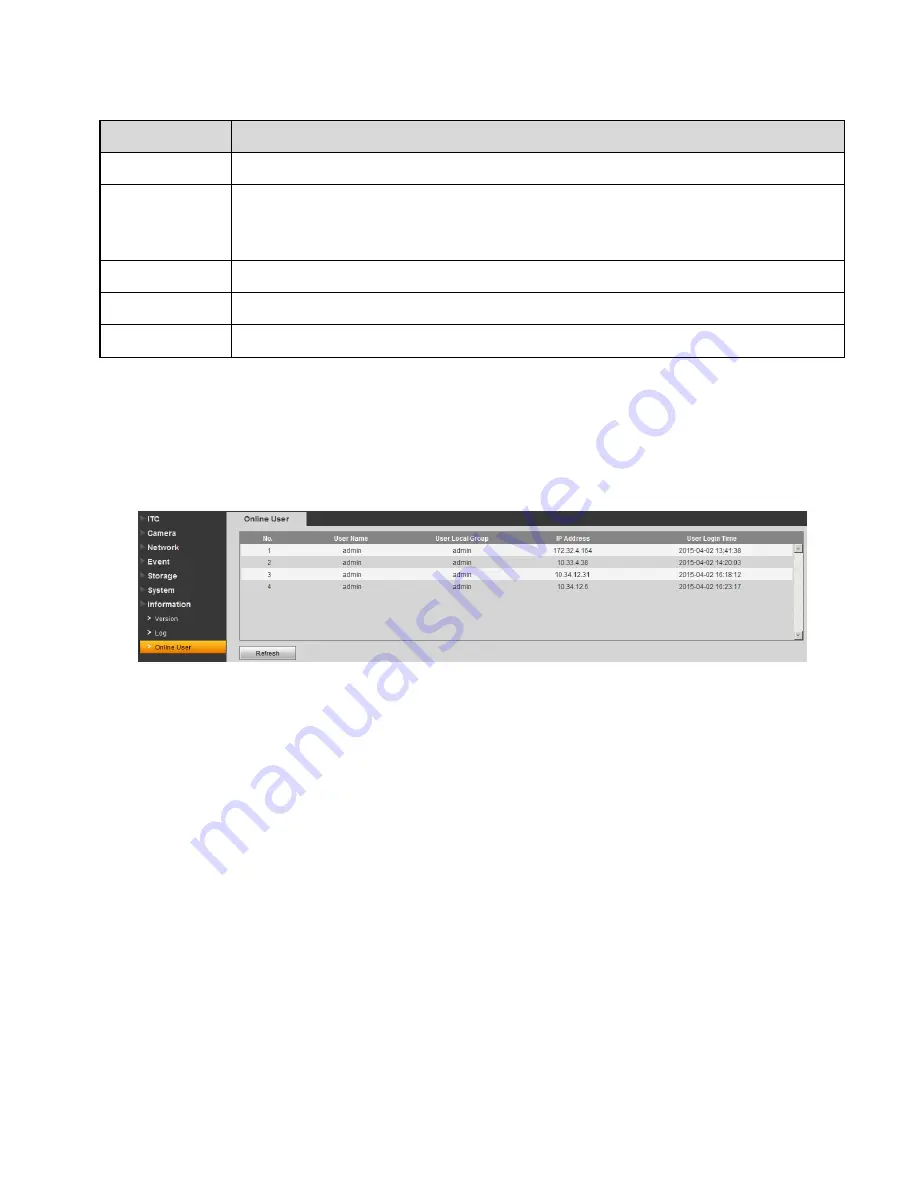
42
Parameter
Function
Type
Log type includes: system, config, data, event, record, account and clear all log.
Search
In dropdown list, select log type, and set start/end time. Click on search button
and then you will see logs searched out.
Click on stop to stop log search.
Detailed info
Click on log to view its detailed information.
Clear
Clear all system log displayed. You cannot clear log by type.
Backup
Create backup of displayed log onto current used PC.
3.7.3 Online User
The online user interface is shown as in Figure 3-41. Here displays online user and their group, IP
address and login time.
Figure 3-41 Online User


































