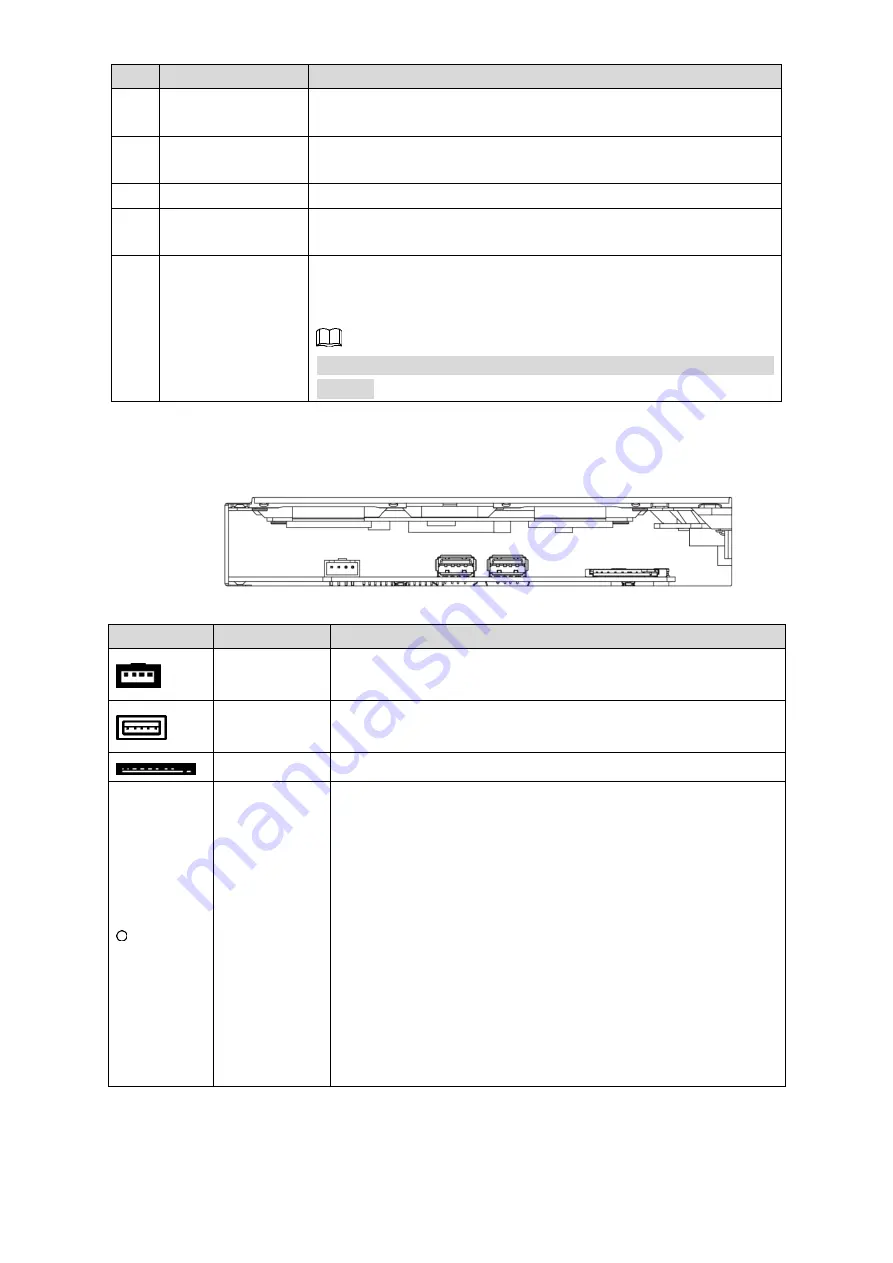
Appearance and Ports 7
No.
Name
Description
3
Signal indicator of
remote control
Receives signals from remote control.
4
Light sensor
indicator
Adjusts screen brightness automatically according to the
environment lighting condition.
5
Power input port
Inputs 220V AC power.
6
10/100Mbps
Ethernet port
Connects to the Ethernet cable.
7
Anti-theft plate.
You can view the signage’s main board and the main board’s
ports after you open the anti-theft plate. See "2.3.2 Ports" for
details.
Use the given key to open the anti-theft plate and lock it after your
viewing.
2.3.2 Ports
Ports (32 inches)
Figure 2-8
Table 2-5 Ports description
Icon
Name
Description
Serial port
Use this port for transparent pass-through or IP configuration.
USB port
Connects to USB drive or mouse.
SD card slot
Supports maximum 256G expansion storage space.
Reset hole
Use this button to reinstall the Signage’s Android operating
system when the system runs terrible or you cannot boot up the
Signage.
1. Contact the after sales to get and uncompress the upgrade
files. Save files such as bootargs.bin, fastboot.bin,
recovery.img and update.zip under the USB drive’s root
directory. Insert the USB driver into the Signage’s USB2.0
port.
2. In the reset hole, hold the button with a needle-like thing.
3. Power your Signage. After 3 seconds, loosen the button and
an interface guiding you to reinstall the Android operating
system is displayed.
4. Follow the guides.
















































