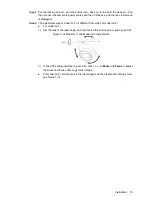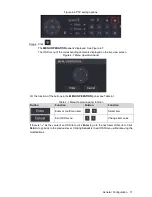Installation 8
Align the screw holes on the pedestal
③
to those on the mounting surface
①
, and then
Step 3
pull the cable out through mounting surface or the side cable tray. Attach the pedestal
③
to the mounting surface
①
with the self-tapping screws
④
.
Put the fixing ring
⑦
and the enclosure
⑥
back on to the hold the device
⑤
, and then
Step 4
connect the device
⑤
to power source and the XVR device, and the live view screen is
displayed.
Adjust the focus and zoom as needed and aim the lens to the ideal angle, and then
Step 5
fasten the fixing ring
⑦
, see Figure 3-6.
Model C adjustment
Figure 3-6
Installing Model D
3.4
Model D installation
Figure 3-7