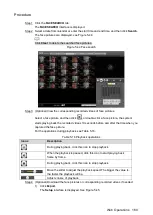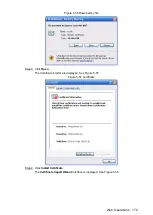Web Operations
167
Overlay settings
Figure 5-50
Select a channel.
Step 2
Configure the parameters. For details, see Table 5-21.
Step 3
Table 5-21 Overlay settings parameters description
Parameter
Description
Cover-Area
Select the
Preview
check box or the
Record
check box, the
Setup
button is displayed. Click
Setup
, and then hold down the left mouse
button to select the area that you want to cover.
When Channel 1 to Channel 8 is selected, both
Preview
and
Record
check boxes are displayed. When Channel 9 to Channel 12 is selected,
only the
Record
check box is available.
Preview: The covered area is visible when output to VGA monitor or
small screen, but invisible when output to web or during recording.
Record: The covered area is invisible when output to VGA monitor
or small screen, but visible when output to web or during recording.
Maximum four covered areas can be set.
Time Display
Select the
Time Display
check box, the
Setup
button is displayed. Then
click
Setup
, the time is displayed on the channel window, and then drag
it to a proper location.
Channel Display
Select the
Channel Display
check box, the
Setup
button is displayed.
Then click
Setup
, the channel display frame is displayed on the channel
window, and then drag it to a proper location.
License No.
Select the
License No.
check box, the
Setup
button is displayed. Then
click
Setup
, the license number is displayed on the channel window, and
then drag it to a proper location.
GPS Display
Select the
GPS Display
check box, the
Setup
button is displayed. Then
click
Setup
, the GPS display frame is displayed on the channel window,
and then drag it to a proper location.
Click
Save
.
Step 4