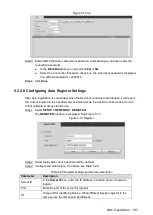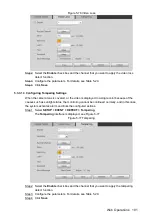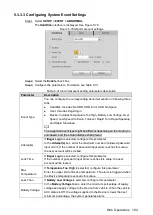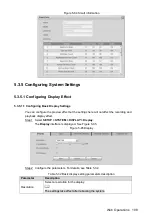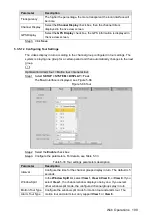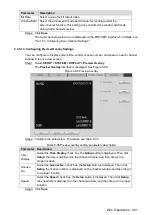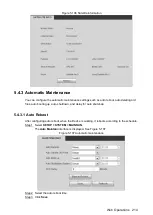Web Operations
200
Parameter
Description
Channel Group
Display all channel groups under the current window split mode.
Click
to add a channel group in the list.
Select the check box of any channel group, and then click
to
delete the channel group.
Select the check box of any channel group, and then click
or
to adjust the position of channel group.
Double-click any channel group, the
Modify Channel Group
interface is displayed. You can re-select the channel group.
Click
Save
.
Step 4
5.3.5.1.3 Configuring Zero-Channel Settings
You can configure the parameters such as compression mode, resolution, and frame rate for
zero-channel view. After zero-channel encode function is enabled, the system simultaneously
starts recording based on the parameters configured on this interface, such as compression,
resolution, and frame rate.
The recorded video files are saved in the customized HDD, which if full, the files will overwrite
the old ones automatically. SD card is regarded as customized storage disk, and you can also
set HDD as customized disk. For details, see "5.3.4.1 Managing Storage Device."
Select
SETUP > SYSTEM > DISPLAY
>
Zero-Ch Encode
.
Step 1
The
Zero-Ch Encode
interface is displayed. See Figure 5-87.
Configuring Zero-Channel Settings
Figure 5-87
Select the
Enable
check box. This function is enabled by default.
Step 2
Configure the parameters. For details, see Table 5-34.
Step 3
Table 5-34 Zero-channel encode parameters description
Parameter
Description
Compression Displays the video encode standard. The Device only supports H.264.
Resolution
In the
Resolution
list, select the video resolution. The higher the value is, the
better the image quality will become.
Frame Rate
Configure the frames per seconds for video. The larger the value is, the
smoother and more vivid the image will be.