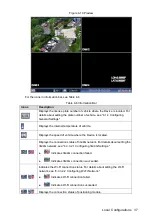Local Configurations
43
Select
Main Menu > SETTING > DISPLAY
.
Step 1
The
DISPLAY
interface is displayed.
Click
Setup
next to
Zero-Ch Encode
.
Step 2
The
Zero-Ch Encode
interface is displayed. See Figure 4-24.
Zero-Channel Encode
Figure 4-24
Select the
Enable
check box.
Step 3
Configure the parameters. For details, see Table 4-10.
Step 4
Table 4-10 Zero-Channel encode parameters description
Parameter
Description
Compression
Displays the video encode standard. The Device only supports H.264.
Resolution
In the
Resolution
list, select the video resolution. The higher the value is,
the better the image quality will become.
Frame Rate
Configure the frames per seconds for video. The larger the value is, the
smoother and more vivid the image will be.
Bit Rate
Select a value for bit rate of video.
Window Split
Select the window split mode and channel for recoding under the
zero-channel function. This setting does not affect the window split mode
during multi-channel preview.
Configuring Zero-Channel Settings overlay.
Step 5
1) Click
Overlay
.
The
Overlay
interface is displayed. See Figure 4-25.
Overlay
Figure 4-25