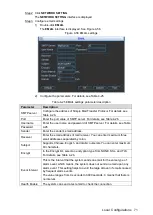Local Configurations
57
Record type: R indicates regular record; A indicates alarm; M indicates motion
detection.
Double-click the recorded video file to start playing back recorded video.
Step 6
Select a recorded video, and then click
to lock the video file. The locked video file
will not be covered. Click
to view the locked video file and unlock it.
4.2.3.3 Playing Back Snapshots
You can play back snapshots by time or file list.
4.2.3.3.1 Playing Back Snapshots by Time
In the search type list, select
PIC
. Select where you want to search the snapshots, and
Step 1
enter the interval time.
The search sources include
From R/W HDD
and redundancy HDD. The redundancy
HDD is supported only when there is a redundancy HDD on the Device. The
redundancy HDD is supported only when there is a redundancy HDD on the Device.
For details about redundancy HDD operations, see "4.3.7.1 Configuring HDD
From R/W HDD: Play back snapshots from local HDD of the Device.
From redundancy HDD: Play back snapshots from redundancy HDD of the Device
if it is supported.
Select the month, year, and channel number that you want to search.
Step 2
Select a date.
Step 3
Click
.
Step 4
The system is playing back snapshots according to the configured interval.
4.2.3.3.2 Playing Back Snapshots by File List
In the search type list, select
PIC
. Select where you want to search the snapshots, and
Step 1
enter the interval time.
The search sources include
From R/W HDD
and redundancy HDD. The redundancy
HDD is supported only when there is a redundancy HDD on the Device. The
redundancy HDD is supported only when there is a redundancy HDD on the Device.
For details about redundancy HDD operations, see "4.3.7.1Configuring HDD
From R/W HDD: Play back snapshots from local HDD of the Device.
From redundancy HDD: Play back snapshots from redundancy HDD of the Device
if it is supported.
Select the month, year, and channel number that you want to search.
Step 2
Select a date.
Step 3
Click
.
Step 4
The snapshots are displayed in list. See Figure 4-42.