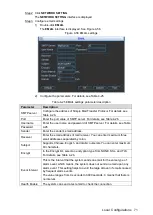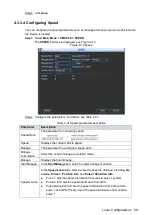Local Configurations
75
Preparation
The Device is connected into the Internet.
DMSS Client is downloaded and installed on you mobile phone.
Procedure
Select
Main Menu > SETTING > NETWORK
.
Step 1
The
NETWORK
interface is displayed.
Click
NETWORK SETTING
.
Step 2
The
NETWORK SETTING
interface is displayed.
Configure P2P settings
Step 3
1) Double-click
P2P
.
The
P2P
interface is displayed, see Figure 4-58.
P2P
Figure 4-58
2) On your mobile phone, open the DMSS app.
3) Scan the device serial number to add the device to DMSS.
Please scan the QR code on the actual interface of Device.
4) Select the
Enable
check box.
5) Click
Save
.
After connection succeeded, you can view the connection status of device.
Select the
P2P
check box, and then click
Save
.
Step 4
The
NETWORK
interface is displayed.
Click
OK
.
Step 5
Adding Device into Mobile Phone Client
To use this function, take adding device into mobile phone client as an example.
Open the application, tap CMAERA.
Step 1
The Live Preview interface is displayed.
Add a device.
Step 2