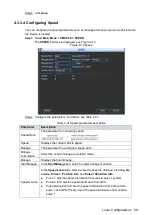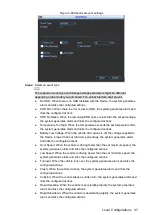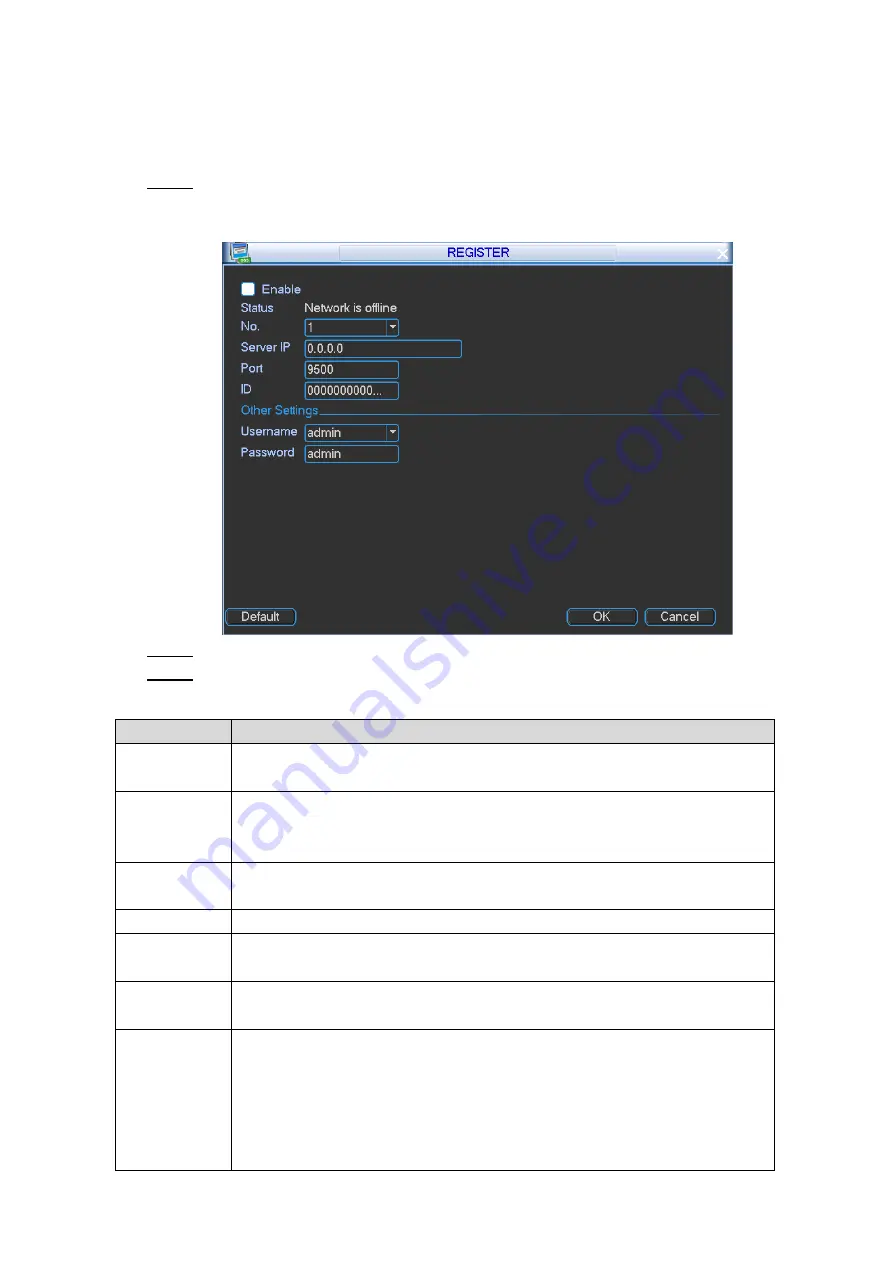
Local Configurations
87
4.3.3.3 Configuring Auto Register Settings
When the Device is connected into Internet, it will report the current location to the specified
server which acts as the transit to make it easier for the client software to access the Device.
Select
Main Menu > VEHICLE > REGISTER
.
Step 1
The
REGISTER
interface is displayed. See Figure 4-72.
Register
Figure 4-72
Select the
Enable
check box (Selected by default) .
Step 2
Configure the parameters. For details, see Table 4-30.
Step 3
Table 4-30 Register settings parameters description
Parameter
Description
Status
Displays the network connection status between the Device and the
platform (such as DSS).
No.
Configure the server number. If there is more than one DSS connected, you
can configure the parameters for different DSS by selecting the
corresponding number.
Server IP
In the
Server IP
box, enter the IP address or domain name of server to
register.
Port
Enter the port of the server for register.
ID
Unique ID for identifying Device. When different Devices register to the
same server, the IDs should be different.
Username
Verify the registration legality of Device. The user name must be the same
with the account name created on the platform.
Password
The backup password that is used to verify the registration legality of
Device.
When the Device is registered to the platform, the platform will verify the
initial password or backup password. The Device can be registered to the
platform only when the initial password or backup password is the same
with the account password created on the platform.