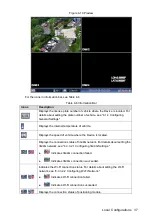Local Configurations
41
Parameter
Description
Image
Enhance
Select the
Image Enhance
check box to optimize the image edge effect.
Tour
Configure the tour setting of channels. For details, see "4.2.1.4.2
Motion Tour
Type
Configure the view layout for motion tour type and alarm tour type. The
motion tour type and alarm tour type only support
View 1
and
View 8
.
Different model supports different view layout mode.
Optimization: Alarm tour > Motion tour > General tour.
Alarm Tour
Type
Zero-Channel
Encode
Configure the encode mode, resolution, frame rate, bite rate, and overlay
information for zero-channel view. For details, see "4.2.1.4.3Configuring
Video Mirror
Configure the vertical, horizontal, left, and right display of image for each
channel.
1. Click
Setup
.
The
Video Mirror
interface is displayed.
2. Select the mirror mode for each channel.
Horizontal
repsents the left side and right side of image exchanged.
Vertical
represents the top side and bottom side of image exchanged.
The system obtains the mirror mode of Channel 9 to Channel 12. You
can modify if needed.
3. Click
Save
.
Split Mode
Configure the split mode of live view screen and set the interval from other
split mode to the configured split mode.
If you select
View 1
, you need to select the corresponding channel. If
you select multi-channel view, you need to select all the channels.
When the other split mode stays up to the end of interval, the
configured split mode is displayed automatically.
Preview
Move the slider to adjust the volume in live view screen.
In the
View 1
mode, the sound of the remote device can be heard only
when the following conditions are satisfied: The remote device support
voice input (such as with MIC). The Device is connected to the monitor
(such as AV small size screen), which supports audio output and the audio
is turned on for the corresponding channel.
Voice Talk
Move the slider to adjust the volume in voice talk.
Click
Save
.
Step 3
4.2.1.4.2 Configuring Tour Settings
The videos display in turn according to the channel group configured in tour settings. The
system is playing one group for a certain period and then automatically changes to the next
group.
Select
Main Menu > SETTING > DISPLAY
.
Step 1
The
DISPLAY
interface is displayed.
Click
Setup
next to
Tour
.
Step 2
The
Tour
interface is displayed, see Figure 4-23.