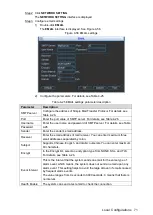Local Configurations
70
The
NETWORK
interface is displayed.
Click
NETWORK SETTING
.
Step 2
The
NETWORK SETTING
interface is displayed.
Configure DDNS settings.
Step 3
1) Double-click
DDNS
.
The
DDNS
interface is displayed. See Figure 4-55.
DDNS
Figure 4-55
2) Select the
Enable
check box.
3) Configure the parameters. For details, see Table 4-24.
Table 4-24 DDNS setting parameters description
Parameter
Description
DDNS Type
Name and address of DDNS service provider.
NO-IP DDNS: dynupdate.no-ip.com
CN99 DDNS: members.3322.org
Dyndns DDNS: members.dyndns.org
Server IP
Domain Name
The domain name for registering on the website of DDNS service provider.
Username
Enter the user name and password obtained from DDNS service provider.
You need to register (including user name and password) on the website
of DDNS service provider.
Password
Interval
The connection interval between the Device and DDNS server.
Test
Click Test to check whether the registration is succeeded.
4) Click
OK
.
Select the
DDNS
check box, and then click
Save
.
Step 4
The
NETWORK
interface is displayed.
Click
OK
.
Step 5
4.3.2.2 Configuring EMAIL Settings
You can configure the email settings to enable the system to send the email as a notification
when there is an alarm event occurs.
Select
Main Menu > SETTING > NETWORK
.
Step 1
The
NETWORK
interface is displayed.